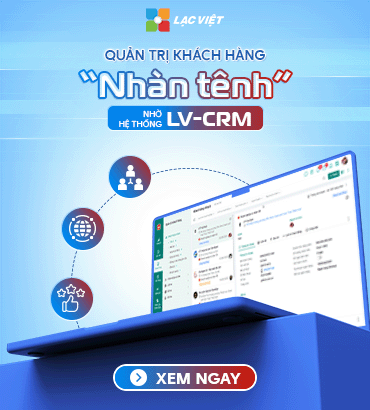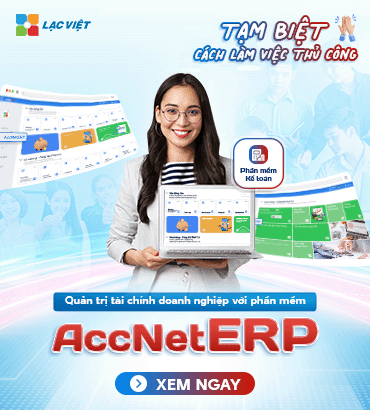To determine the extent of damage of the BATTERY to determine if there is need replacement laptop BATTERY Dell whether or not the user can check the current status of the BATTERY through the tools and software available on laptop Dell. Here are detailed instructions check battery laptop Delleach method.
1. Check BATTERY laptop Dell with Dell power manager
Dell Power Manager is a management tool genuine BATTERY from Dell provides detailed information about the BATTERY health and the charging mode options to optimize longevity.
- Step 1: Open the app Dell Power Manager (if not, you can download from Dell Support).
- Step 2: On the Battery Information, or Battery Health.
Here, you will see the information about the designed capacity of the BATTERY, real capacity, current status and general health of the BATTERY (such as Good, Fair, Poor).
If the displayed status is Fair or Poor, can the BATTERY has bottles or wear and tear, need to consider replacement new.
Note: some of the line laptop Dell new life also have the option of installing the charging mode (Standard, ExpressCharge, or Primarily AC Use), to help optimize BATTERY life depending on your usage needs.
2. Check BATTERY Dell through BIOS
The BIOS on the laptop Dell also provides information about BATTERY status, a quick check without the need to install additional software.
- Step 1: Restart the laptop.
- Step 2: Press the continuous key F2 or F12 when the Dell logo appears to enter the BIOS interface.
- Step 3: Find the Battery Information, or Battery Health in BIOS (can vary the air flow).
The BIOS will display the degree of wear of the BATTERY as a percentage or status (Good, Weak, Needs Replacement).
If the BIOS alarm Needs Replacement, the BATTERY has degraded significantly and need to be replaced to avoid affecting work performance.
3. Check BATTERY laptop Dell tool battery report Windows
Battery Report is the tool integrated in Windows to help you check detailed historical BATTERY usage, number of charging cycles and the level of the bottle of the BATTERY over time.
- Step 1: Open Command Prompt with administrator rights (Admin).
- Step 2: Enter the following command: powercfg /batteryreport
- Step 3: this Command will create a report on BATTERY and saved as HTML file in the default folder (usually C:\Users[user Name]).
The information in the report:
Design Capacity (Capacity design): the Capacity of original BATTERIES according to the manufacturer.
Full Charge Capacity (Capacity, full charge current): maximum Capacity of current the BATTERY can be fully charged. If this number is much smaller than the Design Capacity, proof BATTERY has the bottle and need to be replaced.
Cycle Count (Number of charging cycles): limited number of charge cycles, usually from 300 to 500 times before the BATTERY performance decreases. If the number of charging cycles, high BATTERY performance will also decrease over time.
Tip: For lighting Design Capacity and Full Charge Capacity to estimate the level of the bottle. If the Full Charge Capacity, reduce over 20% compared to the Design Capacity, this is a clear indication shows the BATTERY has deteriorated.
4. Use 3rd party software to check the BATTERY status Dell
In addition to the tools available, you can use the dedicated software to check the health of the BATTERY, providing more detailed information about the technical elements of the BATTERY.
- BatteryInfoView: Displaying the important information, such as capacity, current capacity, design, number of charging cycles, the state of wear and use time average remaining.
- HWMonitor: Is monitoring tools, hardware, HWMonitor also provides information about the voltage and the wear and tear of the BATTERY.
How to use the software: Download and install suitable software, then open the program interface to view detailed metrics.
Check BATTERY laptop Dell help users accurately assess the current status, from there decide if you should replace the BATTERY or not. If you find that the BATTERY indication bottle or condition deteriorated, replace the BATTERY will ensure good operation performance and longevity for laptop Dell.