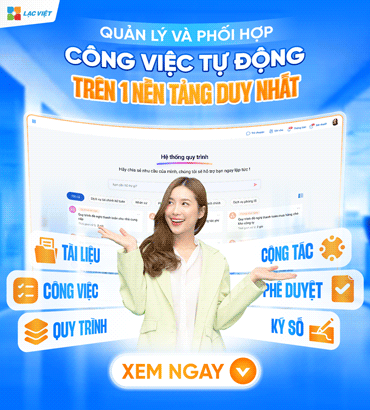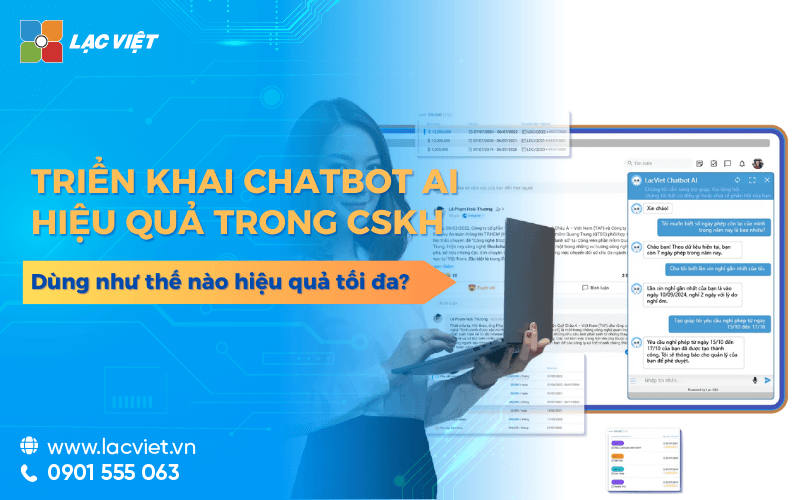Customer management ExcelGoogle sheet fit, medium businesses small number of customers limited, because the layout of the form to create favorable conditions for the catch all appropriate information related to customers. In this article, Lac will provide you instructions on how to create documents, Excel, Google sheet management professional customers. Let's find out now!
>> Tìm hiểu các bài viết cùng chủ đề:
- Way management data customers convenience, efficiency
- Management system, customer relationship
- Strategy management, customer experience optimal
1. Synthetic template Excel file manager customer simplest 2024
Below is a general 5 file management client for 5 days of different jobs including:
- File Excel retail industry
- Excel File service industry (Spa/Salon)
- File Excel real estate industry
- File Excel industries medical clinic
- File Excel financial sector
1.1. Sample Excel file management, customer retail industry
The basic criteria should be in the file for the retail industry:
- Information related to our products or types of products that customers are interested in or have purchased.
- Order status customer's current.
- Product value, the set time menu of guests
- Assess the level of satisfaction of the customer after purchase.
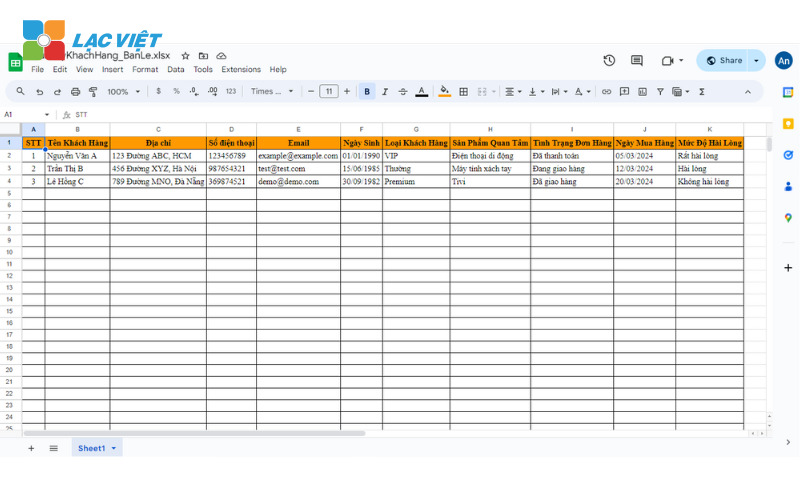
|
DOWNLOAD RIGHT FILE: QuanLyKhachHang_BanLe.xlsx |
1.2. Sample Excel file. Google sheet to manage the customer service industry (Spa/Salon)
The basic criteria should be in the file for service spa/salon:
- Type of service spa, beauty salons that customers are interested in or have used.
- Status current reservation of the customer.
- Date registered customers use the service.
- The level of customer satisfaction with service.
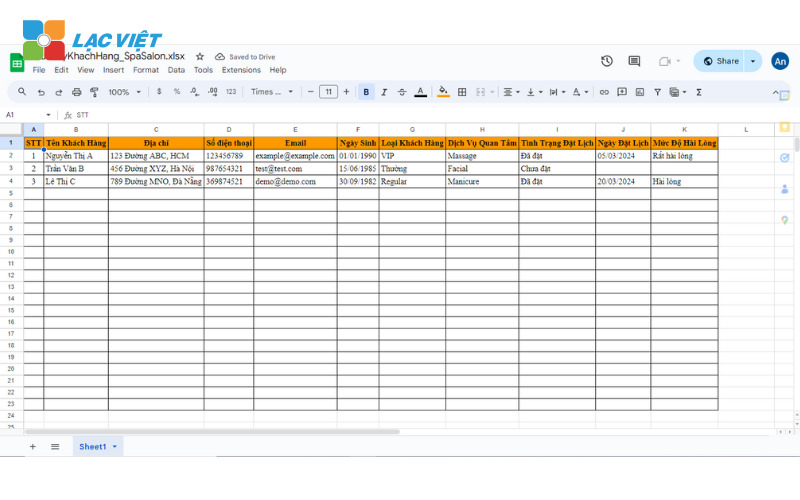
|
DOWNLOAD RIGHT FILE: QuanLyKhachHang_SpaSalon.xlsx |
1.3. File management customers by Excel, Google sheet real estate industry
The basic criteria should be in the file with respect to the real estate industry:
- Real estate that customers are interested in or search (for example: houses, apartments, land, villas,...).
- Status contact your current customers.
- Additional information about the information or process your contact customers.
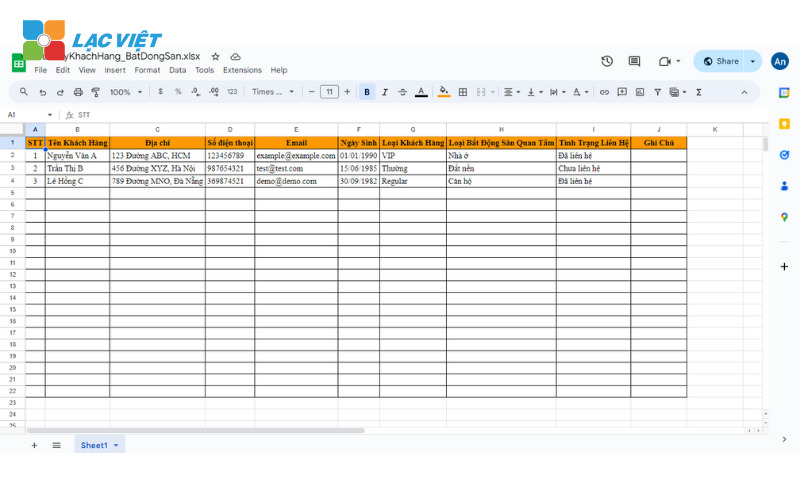
|
DOWNLOAD RIGHT FILE: QuanLyKhachHang_BatDongSan.xlsx |
1.4. File management customers by Excel, Google sheet for the medical clinic
The basic criteria should be in the file for the medical profession – clinic:
- The gender of the customer.
- The health problems or symptoms that customers are experiencing.
- Additional information about the health of the customer or additional information about customers.
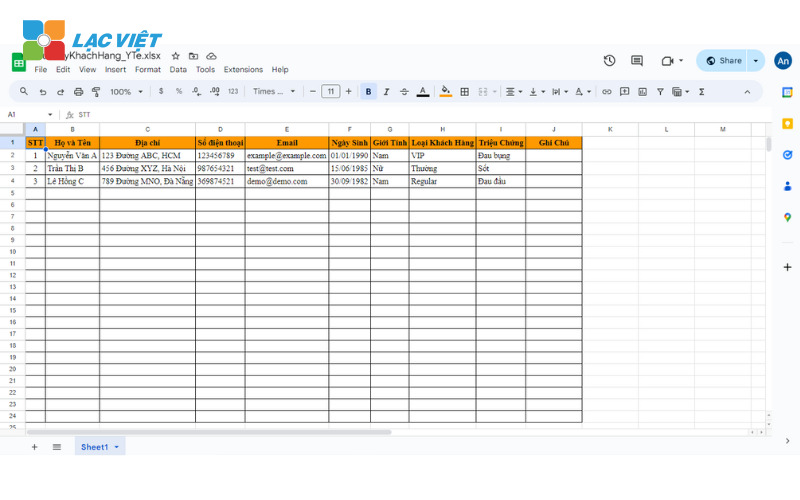
|
DOWNLOAD RIGHT FILE: QuanLyKhachHang_YTe.xlsx |
1.5. File management customers by Excel, Google sheet simple for the financial sector
The basic criteria should be in the file with respect to the financial sector:
- Financial products that customers are interested in or considerations.
- The current status of the financial transaction with our clients.
- Additional details about the information or the request of the customer.
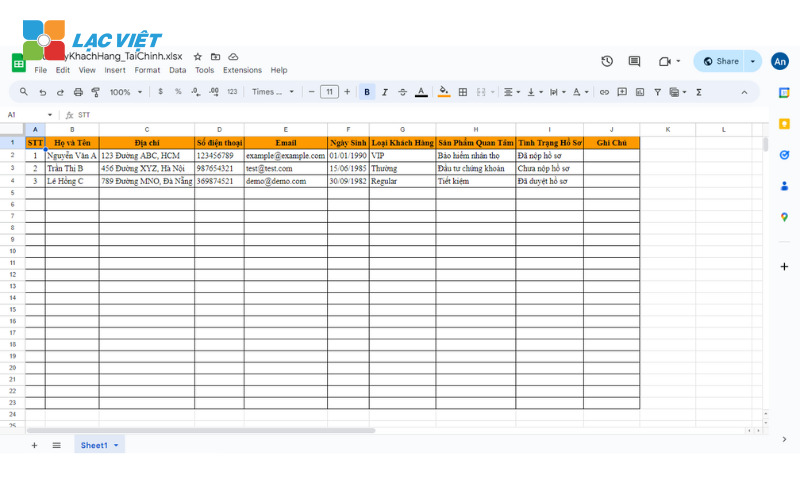
| DOWNLOAD RIGHT FILE: QuanLyKhachHang_TaiChinh.xlsx |
2. Manual Excel file, Google sheet management, customer exactly
Let's Lac Viet learn how to use Excel file management in detail through the 6 steps:
2.1. Step 1: Open the Excel file, Google sheet to manage customers who have downloaded on
Re-open an Excel file that has been saved previously, click the “Open” button or select “File”> “Open” from the menu bar. Next, locate an Excel file you want to open, select it.
- If you want to create a Excel document, you can select the option “New” from the menu bar >>> copy a copy of the file saved >>> paste through the excel document you just created.
- When you've selected an Excel file that you want to visit, click the “Open” button to launch the file. The Excel File will access be appeared on the main interface of Microsoft Excel. If there is information customer of the business >>> please enter it in the column criteria template.
You can review information, see the table data quickly using bar can scroll function buttons to scroll through the pages of table data if you need to see all information of the customer.
2.2. Step 2: View and arrange the data according to the template file client management under industry-specific
To distinguish data on file customer management ExcelGoogle Sheet you can use the function “sort” in the “Data” tab of the menu bar. Click on the “Data” tab, select the option “Arrange” to launch run dialog box arrangement. In this dialog you can choose which columns you want to sort the data. In addition, you can also specify how to sort criteria, for example, ascending or descending.
You can also use the filter function to sort the list of its customers according to specific criteria. To do this, click the arrow next to the title of the column in the data table, select the criteria you want to consider.
2.3. Step 3: Add and delete customers purchase needs
Below is a detailed description on how to add, delete customers from the Excel document:
Add new customer:
- To add a new customer, you must first select the last row in the data sheet or blank row below the table.
- Next, you enter the information of new customers into the cell in the column, starting from the first column (if the first column contains the number).
- After filling all the information you press the Enter key or move on to the next cell to complete the process of adding new customers.
Delete customer:
- To delete client in the file customer management ExcelGoogle Sheet you must select the row that contains the information of them that you want to delete. You can click on the item number next to the title of the column, or select the entire row through the button of the row next to the button “A” on the tool bar.
- Next, right-click on the selected rows >>> select the “Delete” option from the menu that appears. Another option is to use the Delete key on your keyboard.
- A dialog box may appear to confirm the deletion. If appropriate, click the OK button to complete the process to delete the record.
Before deleting the client, make sure that you want to permanently delete their information.
Never make the big changes to your data without backup data first. To avoid losing those unwanted information.
2.4. Step 4: Use the filter and sort customers according to criteria business
This is a specific process to use filter, sort in Excel:
Sort the data:
- To distinguish the data by a specific attribute, you can use the function “sort” in the “Data” tab on the menu bar.
- Click on the “Data” tab, select “sort” to launch run dialog box arrangement. Here, you can choose which columns you want to sort the data.
- You can also specify how to sort criteria, for example: sort in ascending order or descending order.
- After you are finished selecting type click OK to transfer the selected style form, fit your data table.
Use the filter:
- To use filter, you can click on the arrow next to the title of the column in the data table.
- A list of drop-down options will appear, allowing you to select the value that will be used to filter the data.
- You can select one or more values from the list to specify how to filter the data according to specific criteria.
- When you have selected the value, only the columns that contain the selected value will be shown, the other column will be hidden.
You can combine the filters, sort, to sort, search data on file customer management ExcelGoogle Sheet more efficiently. After using the filter, arrange, you can remove filters or restoring original arrangement by selecting the appropriate option on the tool bar.
2.5. Step 5: Customize the Excel file, Google sheet customer management simple
Detailed instructions on how to customize the Excel file help meet the specific wishes:
More market data on file:
- First, let's define the market information want to add Excel documents to track information about customers in a comprehensive way, in detail.
- Next, select the next column in the data table, or create a new column by right-clicking on the title of the current column, choose “Insert”, this will insert a new column to the data table.
- Set a name for the new column, fill in the information about each data field, such as date of birth, ID card number or types of customers.
The automation features:
- You can use the formula, automation in Excel to calculate the information or generate reports automatically.
- Use the calculation function such as SUM, AVERAGE or COUNT to summarize information or calculation of important metrics from your data.
Change the format interface:
- Optionally change the color, font size, column, row, and add the title, the type to create the table data looks professional.
- Ensure that the cell data is logically organized to convey information effectively, high clear high.
2.6. Step 6: Save, backup, file management customers by Excel, Google sheet
The preservation and protection of Excel file is very important to ensure safety and avoid data loss. Regularly save your Excel documents often as possible, especially after you make these important changes.
- Use the function “Save” or press “Ctrl + S” on keyboard to save the file.
- Please select the location you want to store the Excel document on a personal computer of their own.
- Describe the contents of a file to memory for easy identification file.
- Choose format of file storage that suits you such as .xlsx or .xls.
You can backup daily, weekly or monthly based on the importance of data.
- Use storage service such as Google Drive, Dropbox, or OneDrive to protect your documents online. Can access files from any location, any device with an internet connection.
- Please create a password for an Excel file before storing.
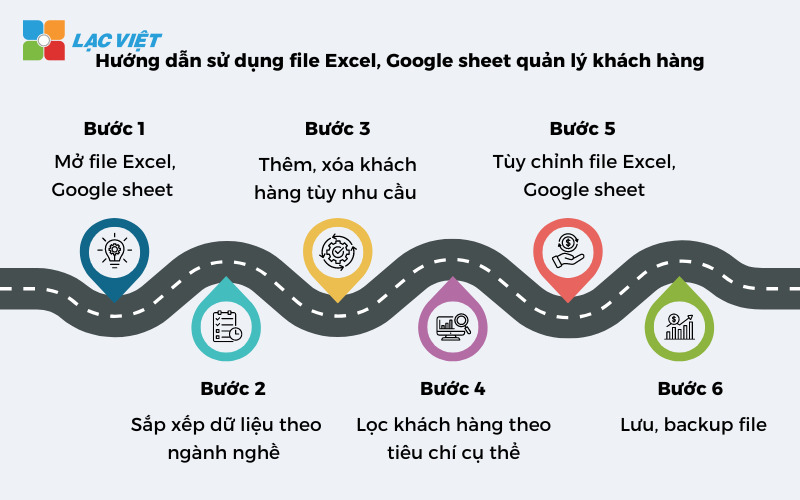
3. Customer management with Google sheet, Excel has benefits?
File customer management Excel, Google Sheet mang lại rất nhiều lợi ích cho các công ty trong việc xây dựng hệ thống CRM để quản lý khách hàng như sau:
- Create favorable conditions for the storage, management, customer information in a systematic way, to help you easily access, search for the information I need.
- Form customer management on Excel was created with the calculation formula chart can be used to create a report. You only need to update information in the customer list, the report will automatically be updated based on new information.
- Design is flexible, easy to personalize to fit your needs. You can add or change the information fields, change the structure of the report as well as designed to correspond with the specific requirements of the business.
- Easy to use, suitable with everyone in the organization, from staff to leadership level, because the data is presented in a clear, simple.
4. Manage clients easily with the software, LV-DX CRM
LV-DX CRM là software client manager được nhiều công ty mong muốn sử dụng để thay thế việc quản lý khách hàng thủ công bằng công nghệ số trong thời đại 5.0. Ngoài việc lưu trữ đơn giản, phần mềm còn phát huy một số lợi ích trong việc quản lý như sau:
- Centralize all customer information belonging to the different areas to have means of access, updated information maximum.
- Record all customer reviews to capture the process of care, easily switch to the other stages according to the management process is designed available.
- Help divide the number of customers of the specific item, to avoid confusion, abuse data of each department.
- Data is always safe and secure
Vietnam has full share these file customer management ExcelGoogle sheet details for all businesses through the article on. Hope this knowledge can help you in the process of aggregate customer information. Don't forget to explore the features of LV-DX CRM by book a free consultation today!
CONTACT INFORMATION
- THE COMPANY SHARES INFORMATION, LAC VIET
- 🏢 Headquarters: 23 Nguyen Thi huynh, Ward 8, Phu Nhuan District, ho chi minh CITY.CITY
- ☎️ Hotline: 0901 555 063 | (+84.28) 3842 3333
- 📧 Email: info@lacviet.com.vn
- 🌐 Website: https://lacviet.vn/