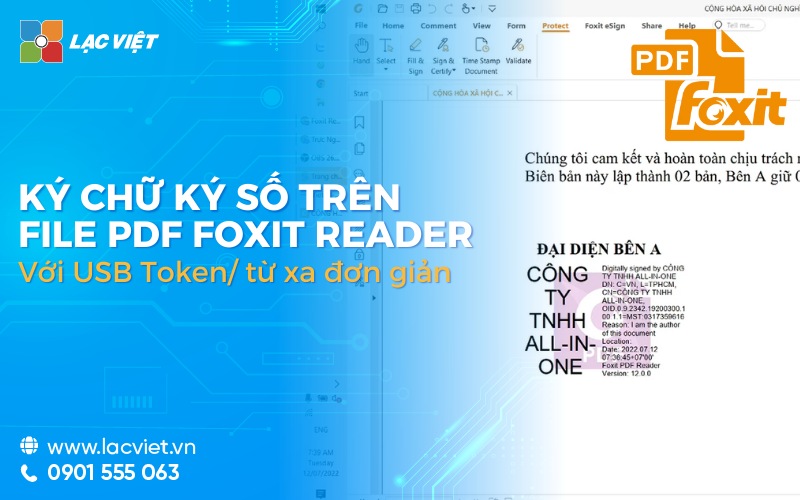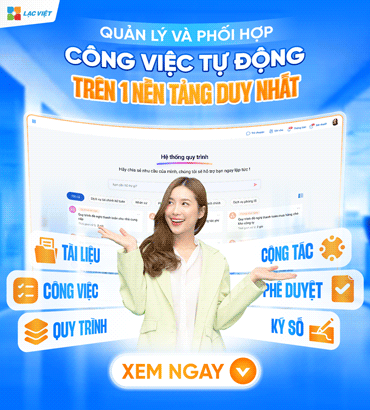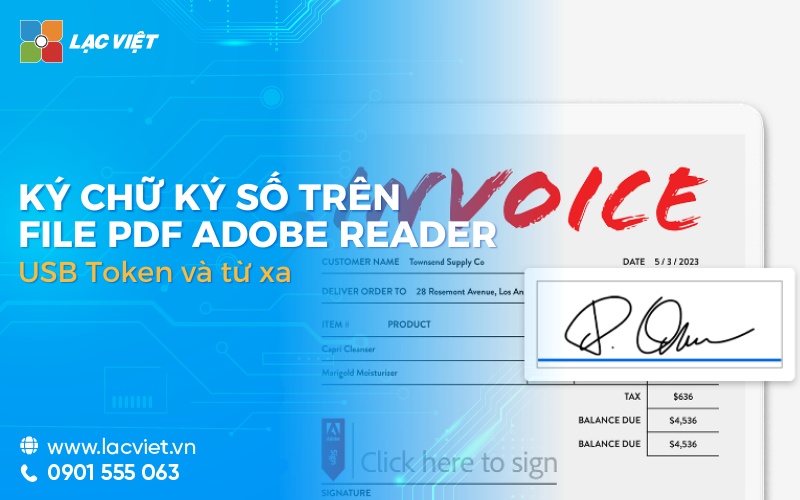In the context of convert numbers are going strong, the processing and signing of the document no longer bound by paper craft. Businesses and individuals are gradually moving to use the solution to sign of to optimize time, increase the security and to ensure compliance with the legal requirements. In which, the most preferred form is to sign digital signature on PDF Foxit Reader by USB Token, or even sign out remotely without the need to hardware devices.
The same Lac Viet Computing will guide business tool use Foxit Reader to signing of the contract, text, document, file PDF easily and quickly as possible.
1. Introduction to software support sign of Foxit Reader
Foxit Reader is a software to read and edit a PDF multi-language popular in the world. Featured with user-friendly interface, fast speed and capacity light, Foxit Reader is in common use not only for the view documents, but also in tasks such as edit, annotate, and especially support signature number, to help authenticate documents in a secure way.
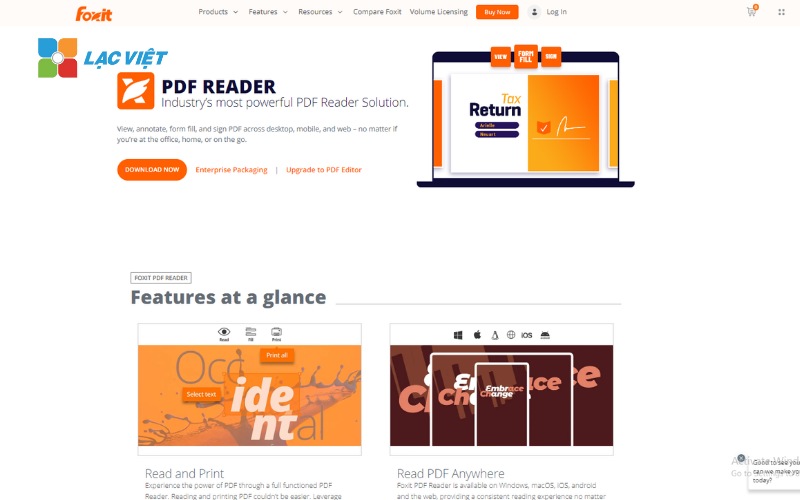
A number of advantages when signing digital signature on PDF Foxit Reader:
- Easy to use: Users, though not tech-savvy can still easily use the software to read the documentation and implementation of the action register number in an intuitive way.
- High compatibility with the PDF documents: Foxit Reader full support of PDF format to help users open, view, and interact with the materials without any obstacles on the format.
- Security and compliance with the digital signature standard:: Foxit Reader not only supports the number on the PDF document but also to ensure the signature is created in compliance with the standards, strict confidentiality help document signed number to avoid the falsification or unauthorized changes.
- assistant number by many methods:: Foxit Reader provides many options to the user when signed, which includes directly by USB Token or sign of remotely through the cloud service, such as LV-DX eSign.
- The ability to check the digital signature: Have the ability to check the validity of digital signatures on PDF files help users verify the authenticity of the document, ensure that the document has not been modified after being signed number.
2. How to sign digital signature on PDF Foxit Reader with USB Token
To sign digital signature on PDF files using Foxit Reader with USB Token, you need to perform the following steps:
Step 1: Prepare equipment and software
- Plug the USB Token into the USB port of the computer and make sure that you have installed the driver needed for USB Token (often provided by suppliers certified mail number).
- Download Foxit Reader and installed on computer equipment.
Step 2: Open the PDF file need to register number
Launch Foxit Reader and open the PDF document you want to sign a digital signature.
Step 3: Select function number
On the toolbar of Foxit Reader, you find to the tab Protect > click on the button Sign & Certify > then select the Place Signature.
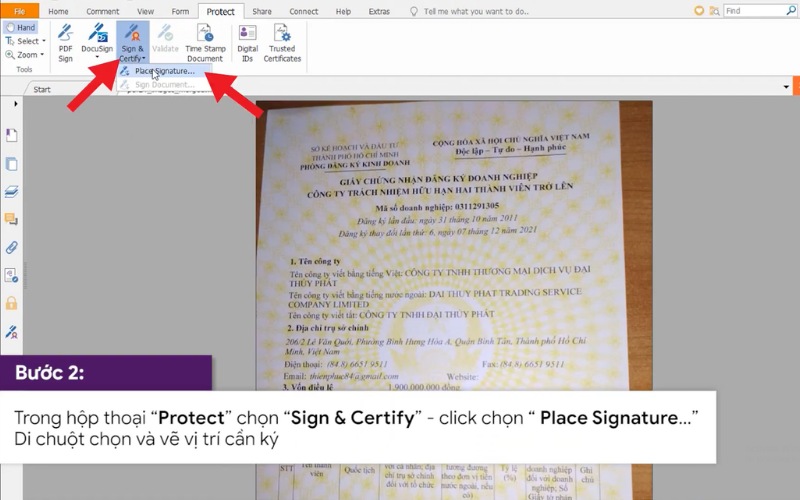
Choose where you want to sign digital signature on PDF Foxit Reader by drawing the rectangle.
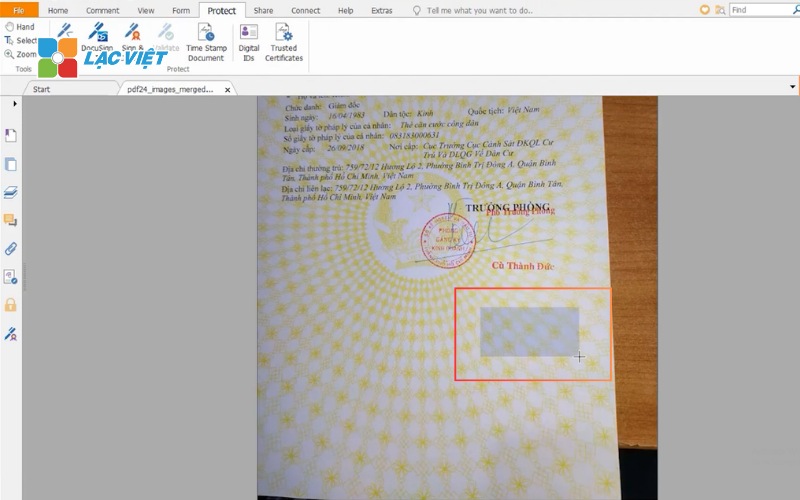
Step 4: Select the digital certificate from USB Token
After selecting the location to put signature, Foxit Reader will display a window allowing you to select the digital certificate.
Frame digital signature information appears. You click “Location” to choose the right company needs to sign. Click “infor” to view digital signature information (case in token, many lines, so do this step to select the correct line digital certificate need to sign). Then click “Sign” to pre-sign PDF file.
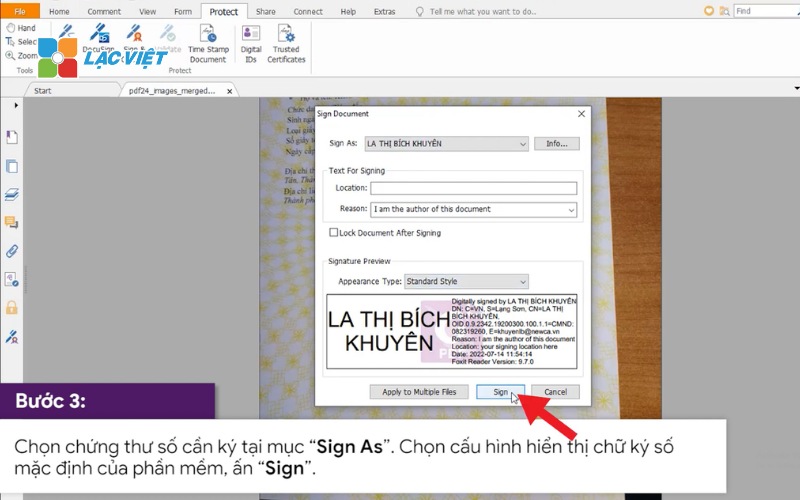
Step 5: Enter the PIN code for authentication
Appearance dialog box asking to enter a password to access to the USB Token, enter the password and click login.
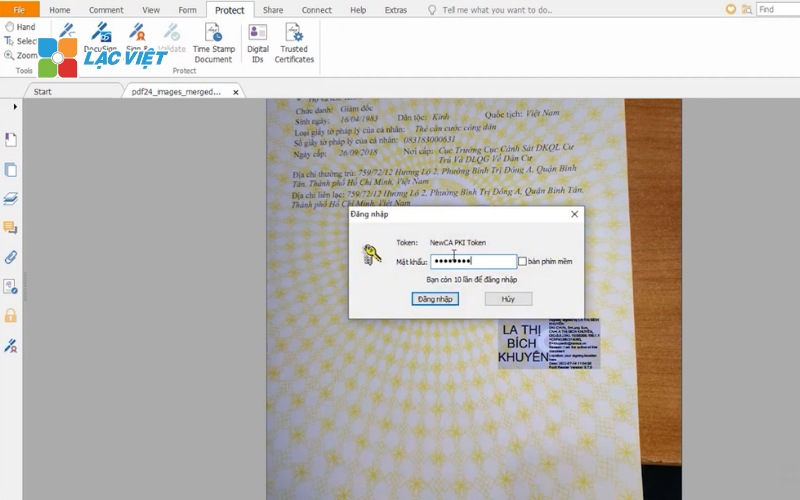
Step 6: Save and protect documents
If you enter the correct password information of the USB Token software will register number to text will show appearance information of people who sign up right where selected will sign on in step 3. At this time, the step number is seen as completed.
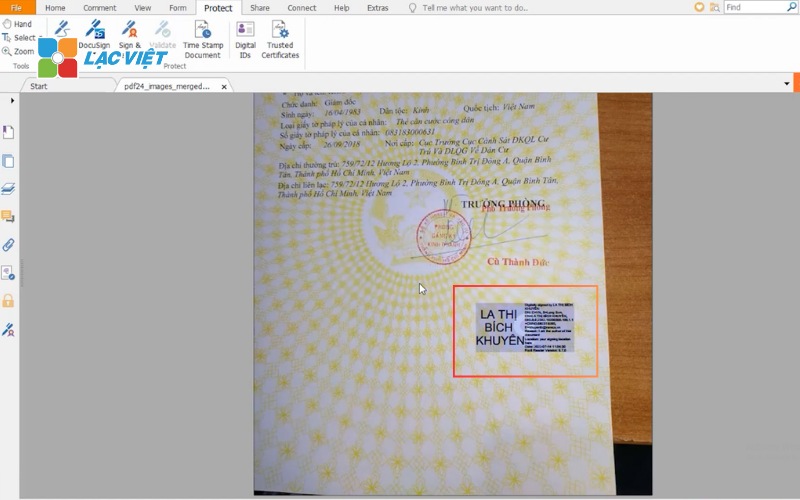
Step 6: Check the text
Check back text has been successful or not by clicking the icon, a pen in the menu on the left to review the information, a digital signature has just been signed into text.
3. To sign digital signature on PDF Foxit Reader remote with LV-DX eSign
LV-DX eSign is a digital signature service remotely on the cloud platform company, Vietnam offers. Other than the use of USB Token to sign directly on your computer, LV-DX eSign allows users to sign out from any where without the need to plug your device hardware (such as USB Token).
Software can signed on the application of a partner, Acrobat/Foxit Reader, Word, Excel, and on the portal of public services.
To sign digital signature on PDF Foxit Reader remote will be similar with the form of USB Token at an early stage so that is also not too complicated. Below are the steps detailed instructions to make up the remote number:
Step 1: Prepare the required documents and register account LV-DX eSign
- First, you need to ensure that you have registered and activated an account on the platform LV-DX eSign.
- Open Foxit Reader and upload the PDF need to register number.
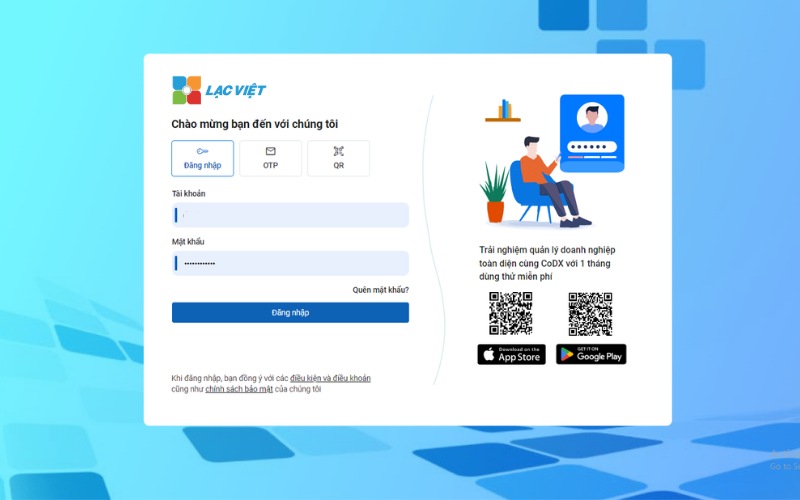
Step 2: Visit LV-DX eSign by Foxit Reader
- Open the PDF document needs to sign on Foxit Reader.
- Go to the tab Protect on the toolbar > select Sign & Certify and to continue click on Place Signature.
Meanwhile, the app will display the certificate information of the user, please check the information before you sign:
- In case the user owns many certificates. Please select the digital certificate to sign.
- Choose how to display your signature: Standard Style
- Press Sign to make up for
Step 3: Verify the identity by LV-DX eSign
- The system will ask for authentication to sign, Foxit Reader will display a window asking for login to the system LV-DX eSign > Enter the information of your account.
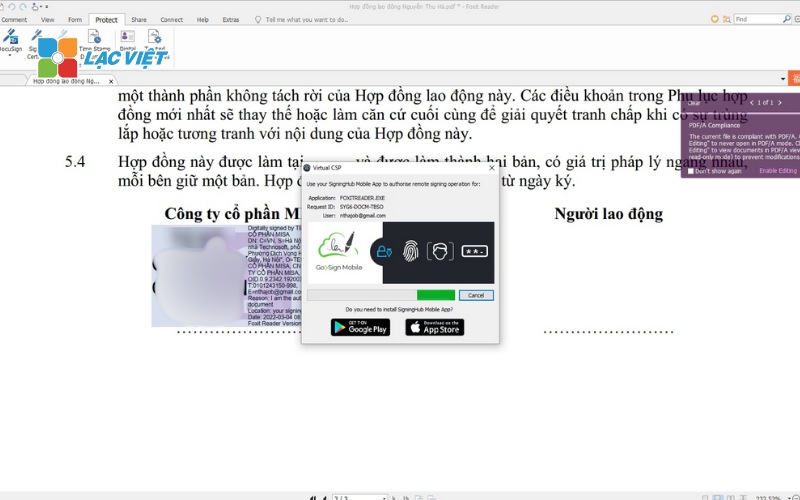
- After successful login, the system will ask you to verify your identity using one of the methods of two-factor authentication like OTP (authentication code sent via phone) or verify through the mobile application of LV-DX.
- Authentication is successful. Such text has been digitally signed.

Step 5: Save and check the document signed
- After signing digital signature on PDF Foxit Reader succeed, you only need to save the PDF file has been signed.
- You can check the validity of the signature by right-click the signature and select “Signature Properties” to view information about the digital certificate and valid status.
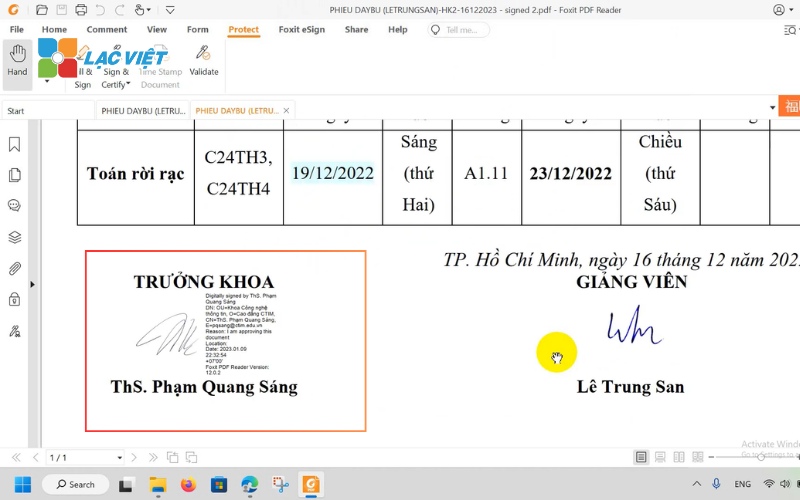
4. How to check digital signatures on PDF files Foxit Reader valid
After signing digital signature on PDF Foxit Reader, to be sure, the business should check the digital signature is valid and denotes full information or have not gone through the following steps:
Step 1: Open Foxit Reader, and download PDF document contains a digital signature that you want to check.
Step 2: In browser management, electronic signature, select Manage digital signatures (pen icon) > double-click on the digital signatures need to check the > dialog box Signature Validation Status appearance > select Signature Properties.
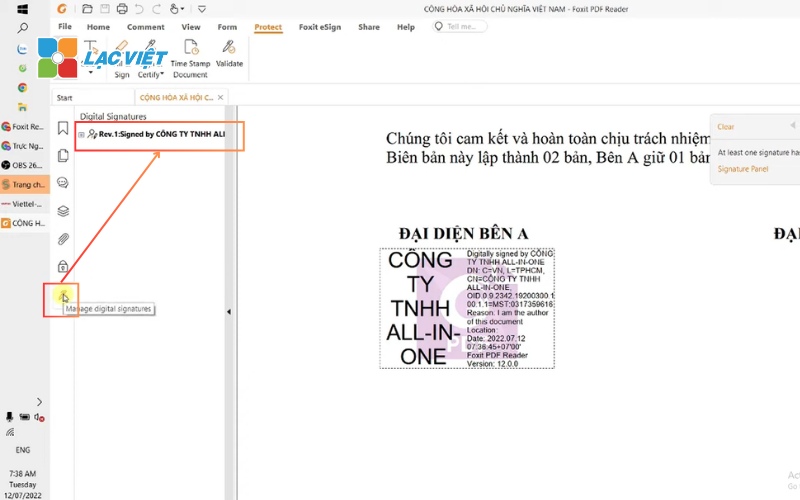
Step 3: Check digital signatures have enough information: name of the digital certificate, the organization provides the digital certificate, valid digital certificate is valid.
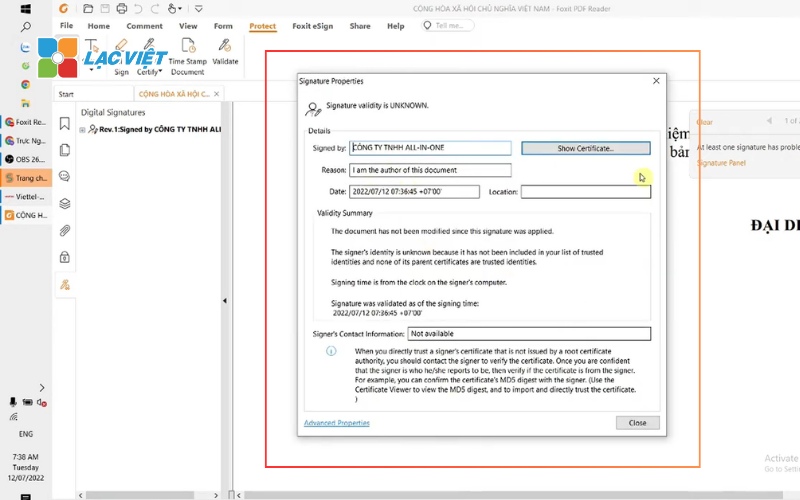
To sign digital signature on PDF Foxit Reader not only helps to ensure the authenticity of the document, but also create favorable conditions for electronic transactions, reducing the time and effort in document management. By combining Foxit Reader with LV-DX eSign, businesses can shorten the process of signed approval, execution of transactions concluded remotely anytime anywhere in the most convenient way.
CONTACT INFORMATION:
- Lac Viet Computing Corporation
- Hotline: 0901 555 063 | (+84.28) 3842 3333
- Email: info@lacviet.vn – Website: https://lacviet.vn
- Headquarters: 23 Nguyen Thi Huynh, P. 8, Q. Phu Nhuan, Ho Chi Minh city