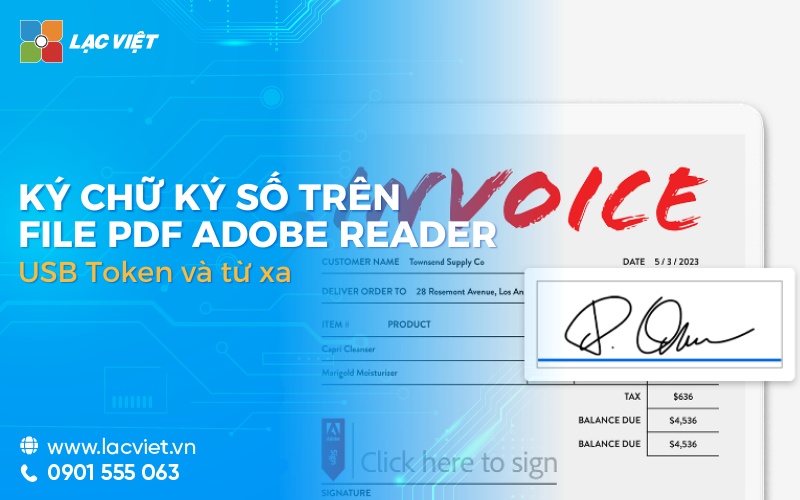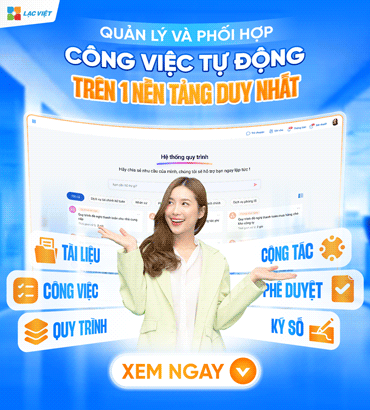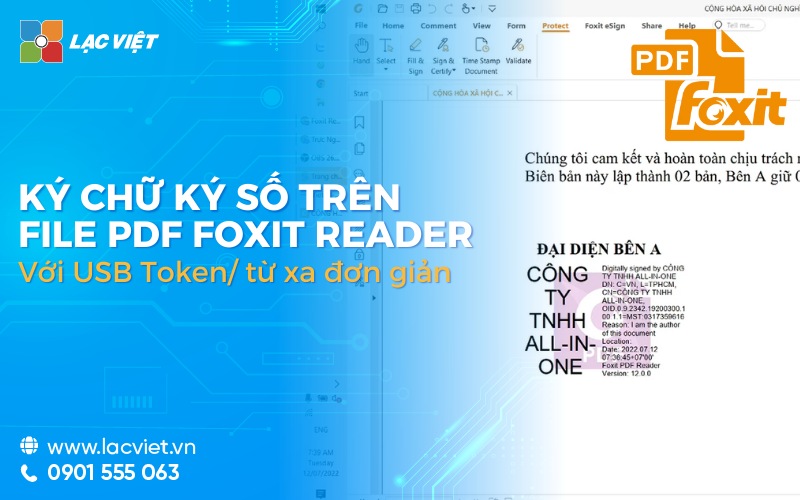You need to sign an important contract but do not have the conditions to meet face-to-face? Or simply want the security of personal information in online transactions? To sign digital signature on PDF Adobe Reader with USB Token/ remote key is the perfect solution to help you solve the problem about the time, geographical location, security, collaboration in the process of signing the browser.
In this article, Lac will guide in detail how to check the validity of digital signature to optimize the workflow.
1. Introduction to software support of Adobe Reader
Adobe Reader or Adobe Acrobat Reader DC is a free software by company Adobe Systems developer, is widely used to open, view, print, and sign the document in PDF format. Adobe Reader not merely a software to read PDF files, but also offers many powerful features to support users in the number of
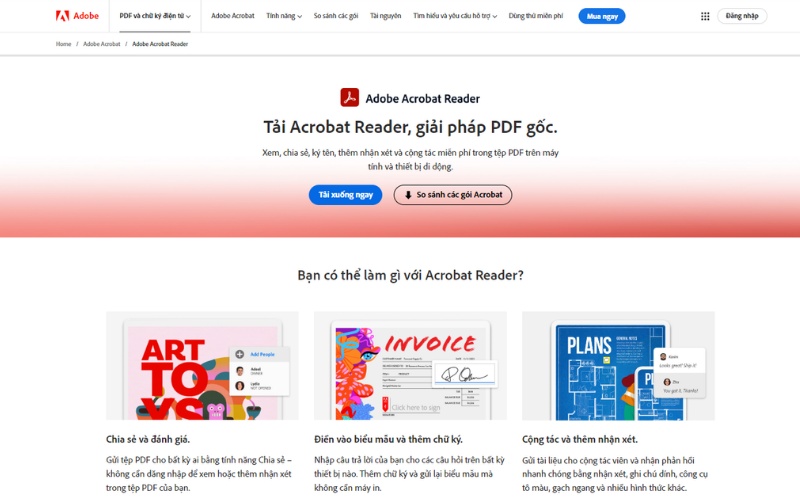
Benefits when signing digital signature on a PDF file, Adobe Reader includes:
- Registration number certificate number: Allow users to sign documents using digital certificates are stored in the USB Token or on computer systems, support, verify identity and ensure the integrity of the document.
- Verify digital signature: Adobe Reader has the ability to check the validity of digital signatures by verifying the digital certificate and the status of it. The user can easily know whether the signatures are valid or not through the visual notification.
- Function create digital signature: In addition to the number of documents, Adobe Reader also allows users to create digital signatures own to use in other documents.
- Managing digital certificates: Adobe Reader support managing the digital certificate of the user, making it easy to choose the deed necessary for each document to sign.
2. How to sign digital signature on PDF Adobe Reader with USB Token
To make up digital signatures on PDF Adobe Reader with USB Token, users need to follow the following steps:
Step 1: connect The USB Token to the computer: Ensure that the USB Token is plugged into the USB port of the computer.
Step 2: Open the PDF file with Adobe Reader
- Open Adobe Reader on the computer and find the PDF document you want to sign.
- If you have not yet installed Adobe Reader, you can download for free from the official website of Adobe right here.
Step 3: Select the location in the document
- At the interface of Adobe Reader, access the tab Tools > select Certificates.
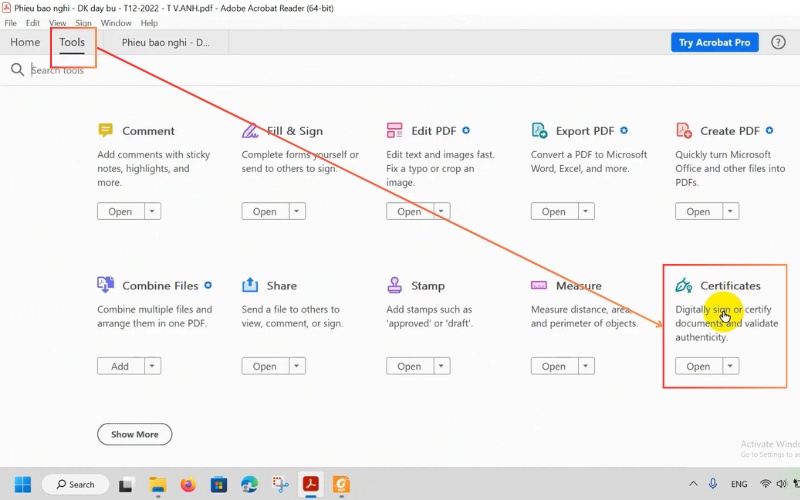
- In the tools list, select Digitally Sign.
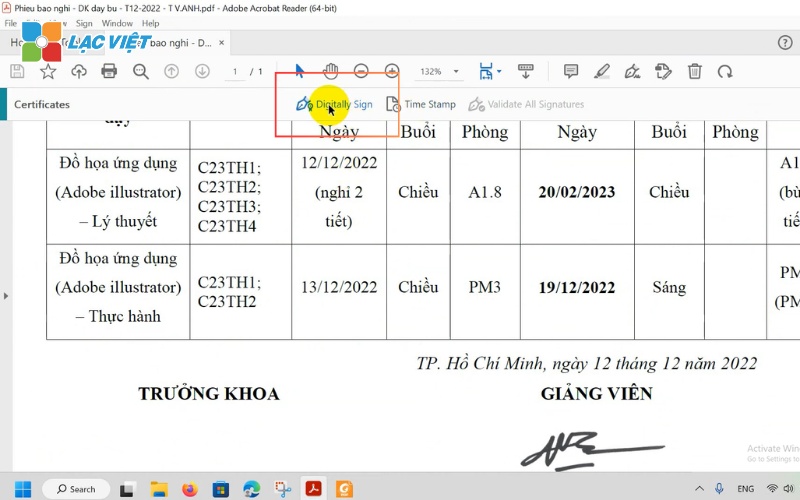
- Click and drag the mouse at the location need to register number.
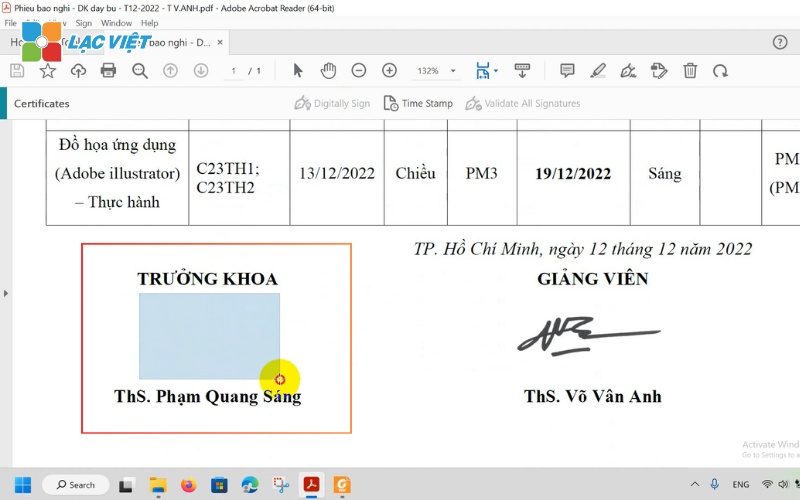
Step 4: Select the digital certificate from USB Token
- After selecting the location, a dialog will appear asking you to select the digital certificate.
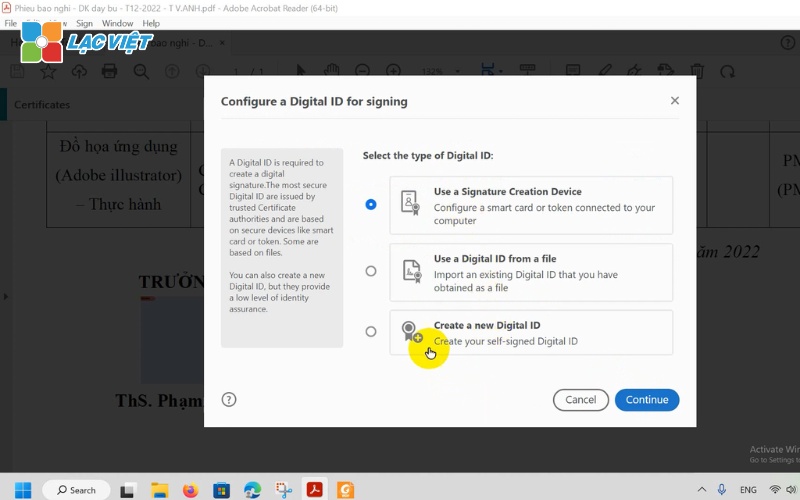
- Search and select the digital certificate corresponding with your account on the USB Token. Press Sign to confirm registration number.
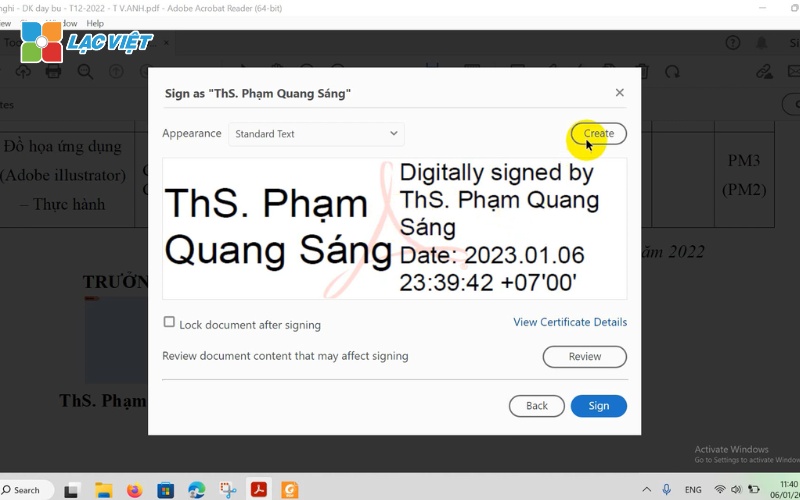
Step 5: Verify digital signature
- After entering correct PIN of the USB Token, the user chooses “Log in”.
- When enter the correct PIN code, digital signature will be successful and show the right text.

3. To sign digital signature on PDF Adobe Reader with remote LV-DX eSign
Between countless technology solutions to assist in the process of working remotely, the electronic remote is emerging as a powerful tool to help optimize the process of material handling. But how to your business you can just save time, just ensure maximum security in electronic transactions, which is not bound by geographical location? Signing solutions of remote integrated with software, LV-DX eSign is the perfect answer to the superior flexibility that the USB Token can hardly equaled.
LV-DX eSign l solution the electronic signatures in enterprise environments with purpose-built environment electronic trading brings many benefits and fully meets the regulatory requirements.
LV-DX eSign fully responsive, professional signing the document/ contract/ electronic trading on every word, excel, pdf,... in particular, the software pre-integrated with software, electronic invoice software, accounting, hr, sales, electronic invoicing, SOCIAL insurance, tax declaration,... help to digitize all the administrative work, clerical archive papers.
To sign digital signature on PDF Adobe Reader with remote LV-DX eSign, the business can refer to the steps carried out as follows:
Step 1: Log into Your Account, LV-DX eSign
To get started, please sign in account LV-DX eSign > click login.
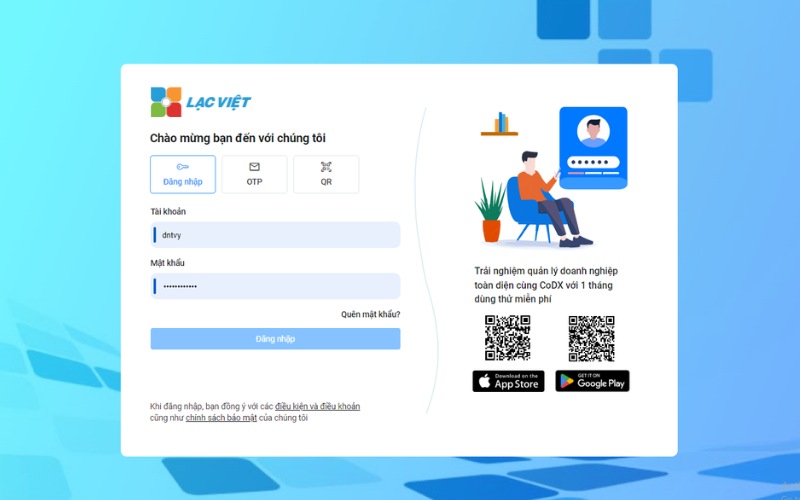
Step 2: conduct the register number on the document
After logging application LV-DX eSign, please open Adobe Reader and choose file need to sign up software
To some, he/she made as follows:
- Drag the text to position need to sign
- Access tab Tools > select Certificates > in the tool list, select Digitally Sign.
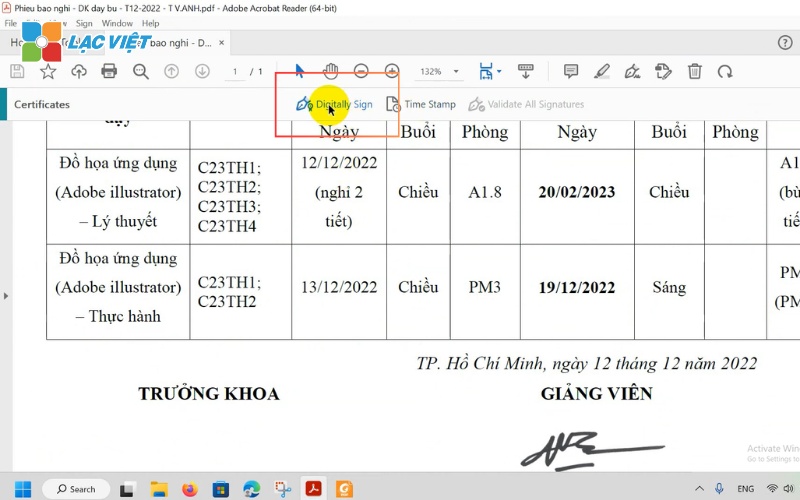
Meanwhile, the app will display the certificate information of the user, please check the information before you sign:
- (3) In case the user owns many certificates. Please select the digital certificate to sign.
- (4) choose how to display your signature: Standard Style
- (5) Click Sign to make up for
After that, the system will ask you carried the sign. Please return equipment authenticate yourself to make confirmed the signing of this document.
Log into the mobile app, LV-DX eSign and implementation of authentication to sign out.
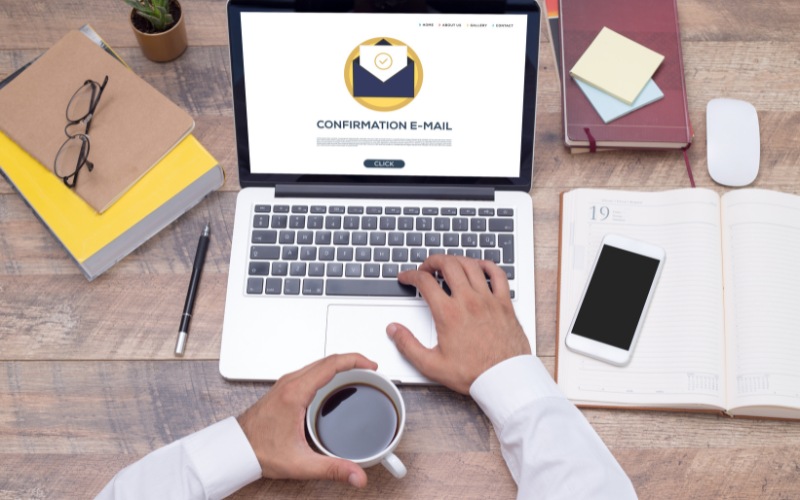
Authentication is successful, then the text has been digitally signed.

4. How to check the digital signature on PDF Adobe Reader valid
Check digital signature is an important step to confirm the document has been modified after signing or not and to ensure that the digital certificate of the secretary in effect. This helps to protect the legality and integrity of the document in electronic transactions.
Below is the steps to check the validity when signing digital signature on PDF Adobe Reader:
Step 1: Open the certificate electronically with Adobe Reader software.
Step 2: Open manager electronic signature on Adobe Reader > Select Show Signature Properties
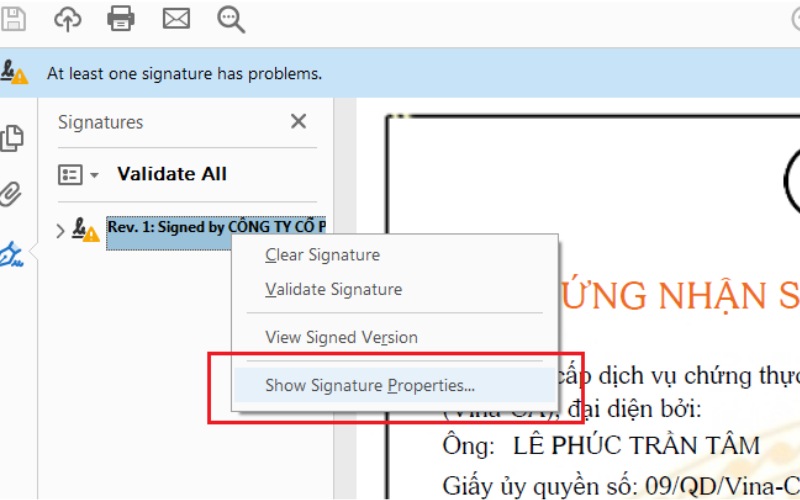
Step 3: Check the basic information: company Name, only the number, date, expiration date.
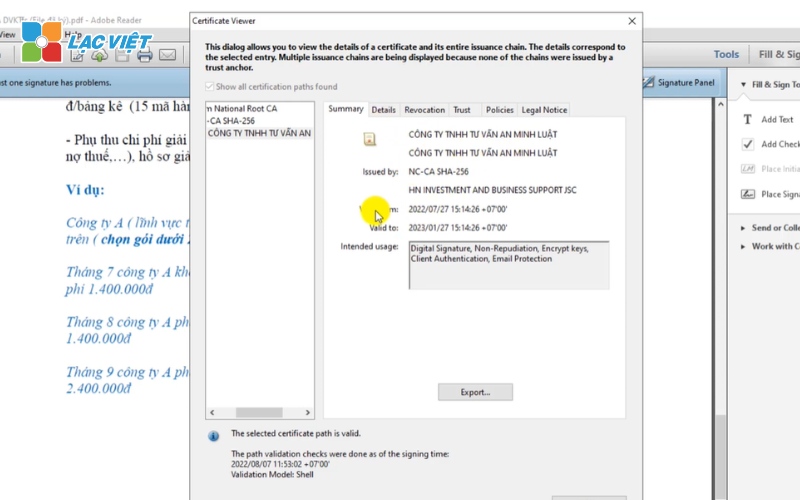
The note when check digit register number:
- Check the integrity of the document: If there is a warning about the document has been modified after signing, please contact the signer to verify the content before further processing.
- Confirm the validity of the digital certificate: Ensure that the digital certificate is valid and is issued by a certification authority the prestigious (CA).
- Update Adobe Reader: Always use the latest version of Adobe Reader to ensure security features are updated.
To sign digital signature on PDF Adobe Readerwhether through the USB Token or remotely with LV-DX eSign are guaranteed confidentiality in the management of electronic documents. However, compared with USB Token, sign the remote number with LV-DX eSign help users easily signed documents anywhere without depending on the physical device, at the same time shorten the processing time and increase work performance. For those businesses that want to optimize processes and improve the professionalism, signed number with LV-DX eSign is the modern solution, in accordance with all the requirements of electronic transactions in the work environment digitized.
CONTACT INFORMATION:
- Lac Viet Computing Corporation
- Hotline: 0901 555 063 | (+84.28) 3842 3333
- Email: info@lacviet.vn – Website: https://lacviet.vn
- Headquarters: 23 Nguyen Thi Huynh, P. 8, Q. Phu Nhuan, Ho Chi Minh city