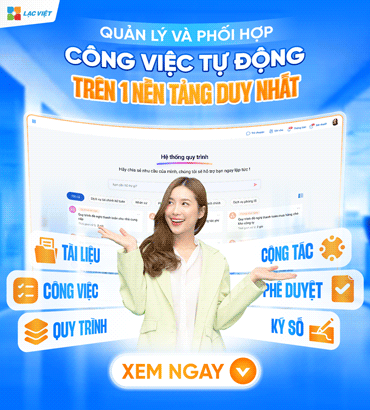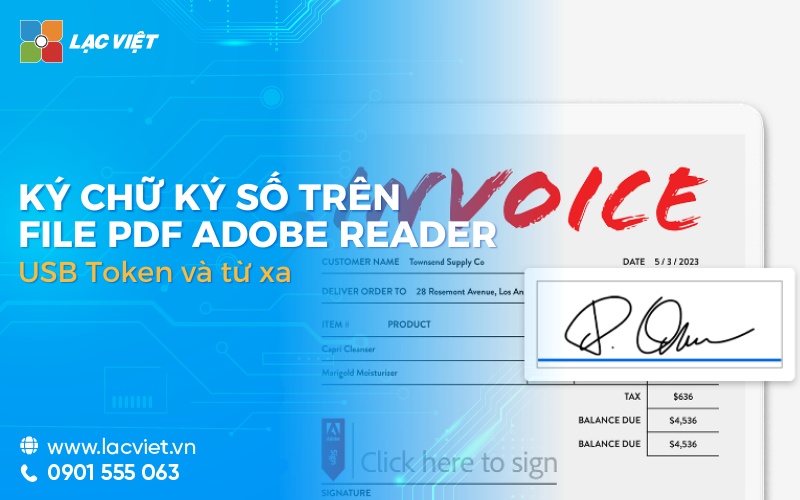Ký số là hình thức đảm bảo tính pháp lý và bảo mật cho các giao dịch. Tuy nhiên, phương pháp ký số truyền thống với thủ tục rườm rà, mất thời gian như in ấn, scan, vận chuyển đã làm giảm hiệu suất làm việc và tiềm ẩn nhiều rủi ro về bảo mật. Chính vì vậy, ký số trên file PDF dễ thực hiện, nhanh chóng, độ bảo mật cao chính là giải pháp đang tin cậy và thay thế hoàn toàn phương pháp truyền thống.
The same Lac Viet Computing reference 5 ways to sign out on a PDF document using USB Token and online remote simple.
1. Cách ký số trên file PDF online từ xa nhanh chóng
Ký số online là giải pháp hiện đại, giúp doanh nghiệp có thể thực hiện ký số trên file PDF ở bất kỳ đâu, không cần cài đặt phần mềm phức tạp, chỉ cần có kết nối internet. Dưới đây là hai phương pháp phổ biến giúp bạn ký chữ ký số trực tuyến nhanh chóng.
1.1 Ký số trên file PDF với phần mềm LV-DX eSign
LV-DX eSign is an online software that supports registration of fast and convenient, allowing users to sign digital signature on PDF files with just a few basic steps. Just download PDF file onto platforms LV-DX eSign, then select the location need to sign and validate signatures your number.
Step 1: On the system, The sign of LV-DX eSign > press [More] để chọn tài liệu cần thực hiện ký duyệt > Điền thông tin tài liệu.
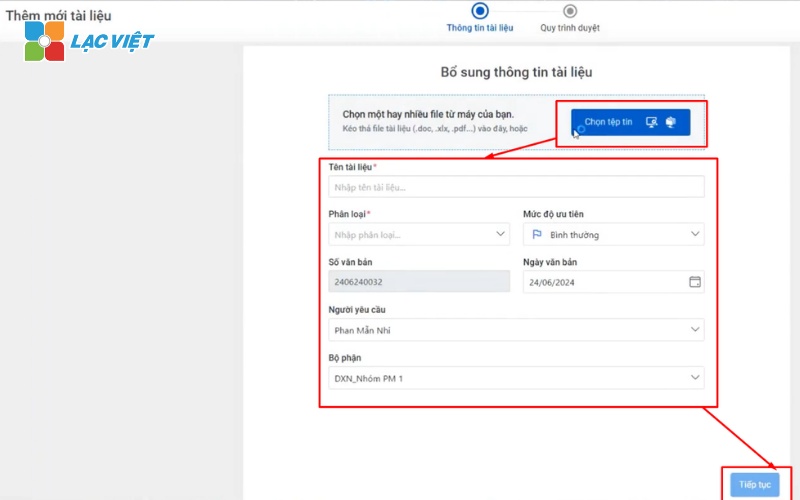
Step 3: You can select the process according to the samples LV-DX offers available > click [Continue].
Process signed approval form LV-DX eSign offers
Step 4: Move to the required number > select signer > Drag & drop [Key signature] + [Full name] into documents > select [Sent browse].
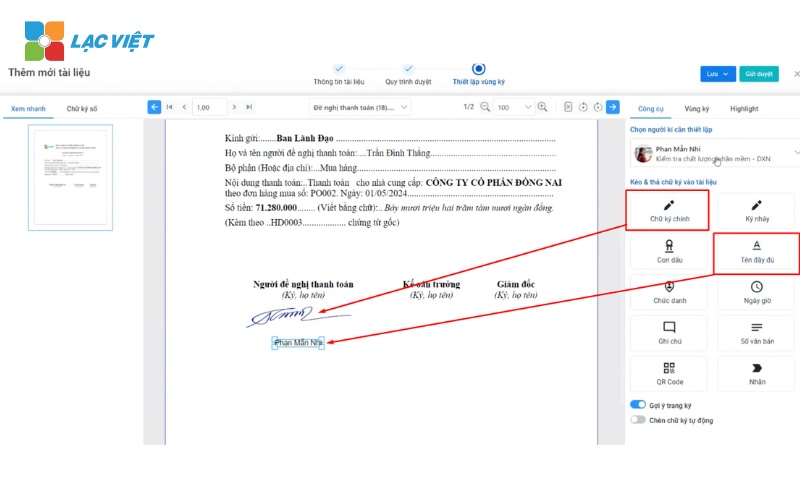
Video tutorial register number on flle Word detailed, specific, step by step
In particular, different methods of signing traditional, signed number on the PDF file through the software, the sign also has many features such as:
See the list of the sign and condition
Users can see the document will be over how many steps browse and status, browse your documents turn out.
View document signed
Material “Register number” after signing the browser will display the signature image (which has been defined earlier) and certified information from the program.
Document analysis right in the signed approval with Chatbot AI
When there are documents that need approval, instead of having to manually filter the information from the search results, traditional, virtual assistant AI integration in LV-DX eSign also has the ability to research, summarize information and answers to users right on the documentation.
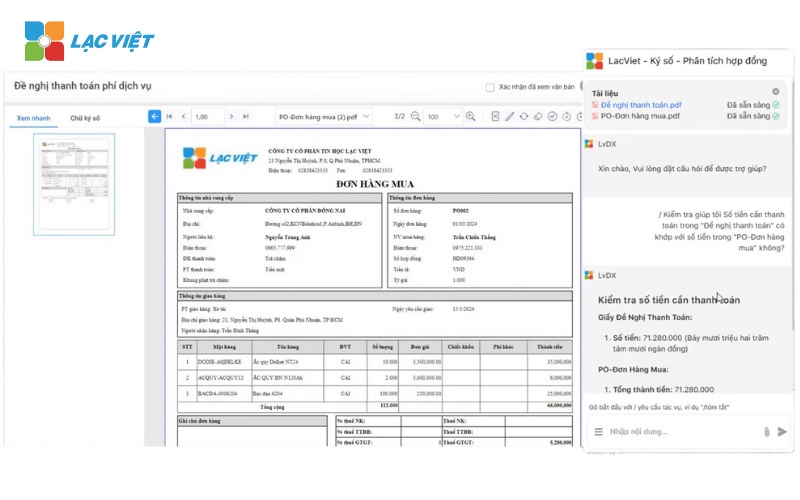
Just enter the information need to ask and press [Send]immediately Chatbot WHO will return results analysis the most accurate based on available materials.
1.2 Ký chữ ký số trên file PDF online với website SmallPDF
SmallPDF là một công cụ trực tuyến hỗ trợ nhiều tính năng chỉnh sửa PDF, trong đó có ký số. Bạn chỉ cần truy cập trang web SmallPDF, tải file PDF lên và sử dụng tính năng “Chữ ký” để thêm chữ ký số của mình.
Step 1: Visit the page number of SmallPDF
First access to site SmallPDF – PDF Signing.
Step 2: Upload the PDF file needs to sign
- Click on the button Select files to upload the PDF file that you need to register number.
- You can also drag and drop PDF file directly to frame download file.
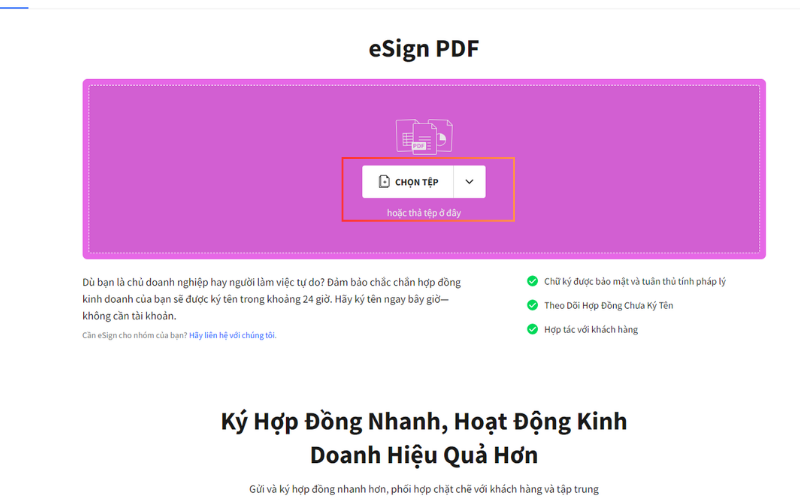
Step 3: Add digital signature
- After the PDF file is uploaded, the page will redirect to the edit interface. Here, you choose Add a signature (Add Signature).
- SmallPDF allows you to create a signature in two ways:
- Draw signature manually: You can draw signature directly by mouse or touchpad.
- Upload the signature are available: If you already have a digital signature, save as images, you can upload it.
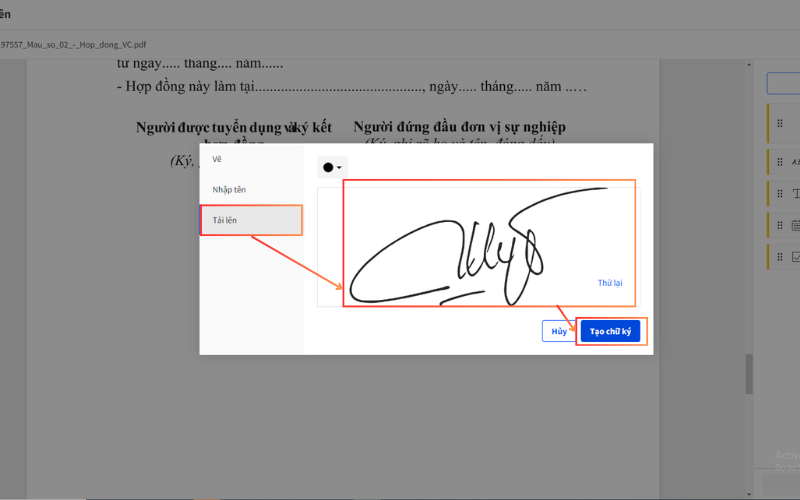
Step 4: Put the signature to the desired location
Drag and drop to put the signature into the text need to sign > adjust The size signature > click Complete (Finish) to end the process up. SmallPDF will process your file and ready to download.
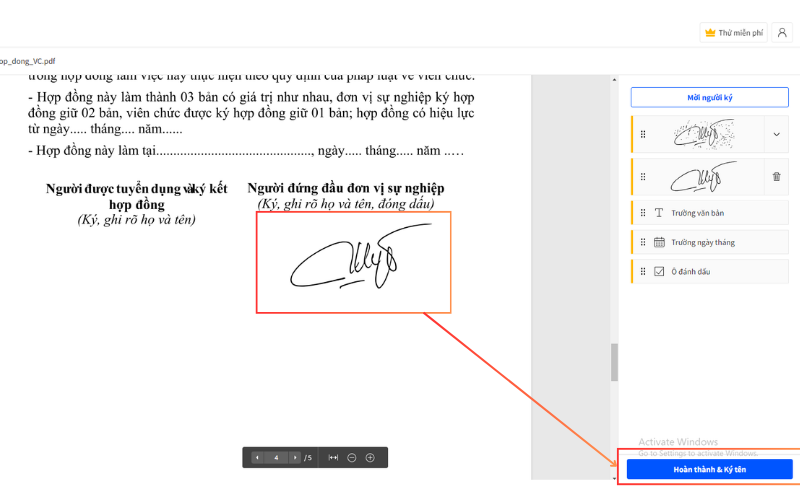
Step 5: Download the PDF file signed at
After processing is finished, you can click on the button Download the file on to download the PDF file has been digitally signed about your computer, or stored on the cloud platform such as Google Drive or Dropbox.
2. Hướng dẫn ký số trên file PDF bằng USB Token
USB Token is the sign of tradition, help the absolute security for digital signatures your. This method requires you to install the software support sign out and use a USB Token to confirm.
1.1 Ký số trên file PDF với phần mềm Foxit Reader
Foxit Reader is software to read PDF famous with support for up of simple. You just need to open the PDF file using Foxit Reader, then use a USB Token to add the digital signature to the desired location.
Guide sign PDF with digital signature:
Step 1: Open Foxit Reader, then select File and select Open to open the PDF file that you want to register number on the pdf file.
Step 2: In tab Protectselect category Sign & Certify then press Place Signature to proceed to sign the text.

Step 3: Select where the signature will be displayed.
Step 4: When the form that contains digital signature information appears, select Sign
Note items:
- Sign as: Select Signature matching (avoid multiple signatures are used)
- Reason: Select reasons to sign appropriate text
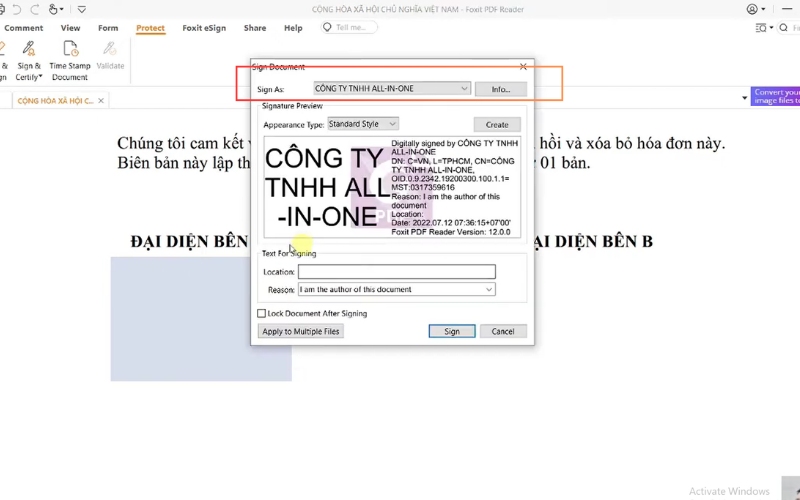
Note: users can self-design pattern signature matching or short, with function at:
Appearance Type > Select Create New Style > Use the available options to create sample personal signature as desired.
Step 5: The system will ask to enter the name new file and where to store the file after signed numbers > Select Save.
Step 6: After selecting the digital signature Foxit Reader will ask you to enter a PIN or password of the digital certificate (if available).
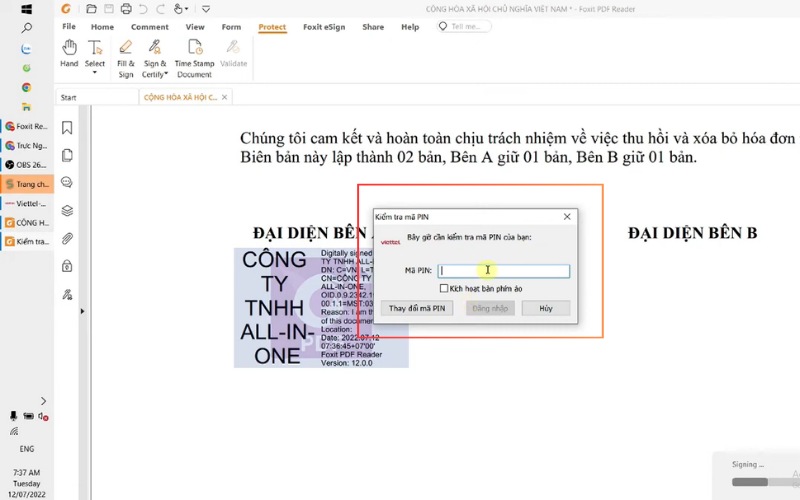
Step 7: The system will proceed to the register > digital signature will be added to the location you have selected.
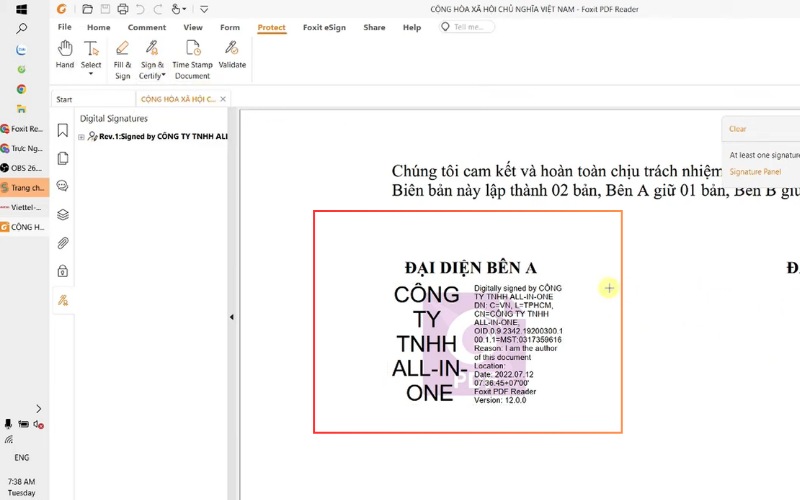
Step 8: Check the text has been successful or not by clicking the icon, a pen in the menu on the left to review the information, a digital signature has just been signed into text.
Or can click directly on the word to see the signature has been verified and is worthwhile or not.
1.2 Ký số file PDF với phần mềm Acrobat Reader DC
Acrobat Reader DC is software to read and edit PDF files with features register number is built. To register number on the pdf file through Acrobat Reader DC, you need to connect USB Token, then perform the following steps:
Step 1: Select the file sign
Open Acrobat Reader DC, click on File > select Open to open the PDF you want to sign out.
Lúc này, hệ thống sẽ hiển thị nội dung văn bản cần ký. Nhấn chọn Tool sau đó nhấn Open tại mục Certificates.
Step 2: Press Digitally Signthen click the left mouse to draw an area need to sign > click Continue to continue.
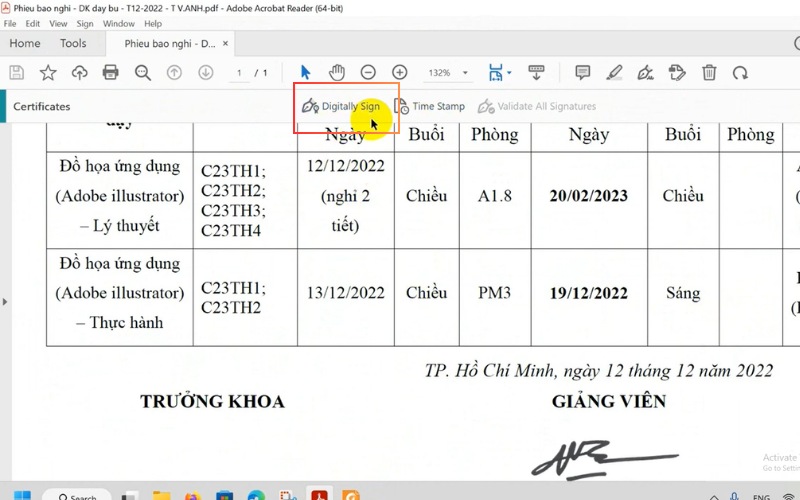
Step 3: Register number by USB token
- After pressing Continuedisplay digital signature information of the customer. Here, press Sign to make up for. Then select Save to save the file on your computer.
- Enter the PIN of the USB token, then press OK. As such, the document was signed successfully
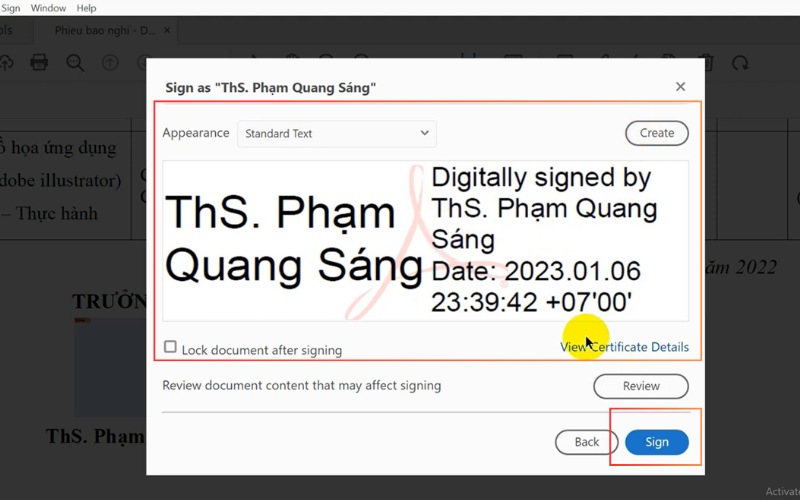
1.3 Ký số trên file PDF với phần mềm Adobe Acrobat XI
Step 1: Open PDF file need to register number
Open software Adobe Acrobat XI and select File from the main toolbar. Then, choose Open and navigate to the storage location of the PDF file that you want to sign out. Select the file and press Open to open it in the interface of Adobe Acrobat XI.
Step 2: Select tools Register number
On the main toolbar, select Sign and then select Place Signature.
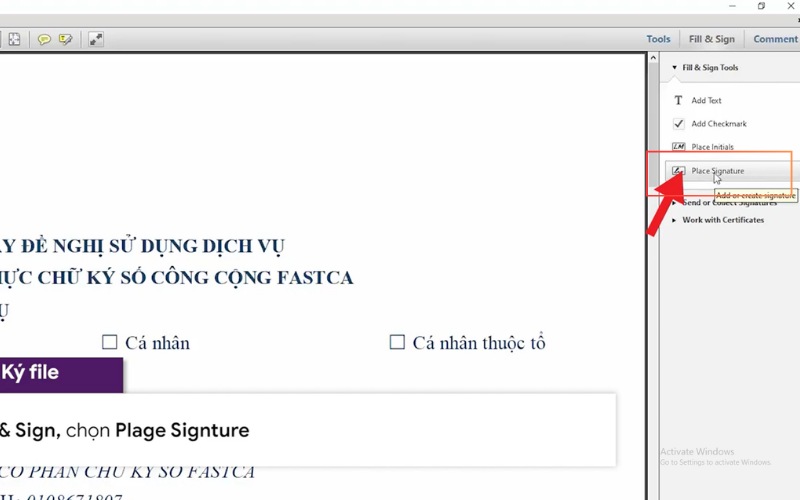
Step 3: Create a signature
In the window Place Signatureyou can choose one of two methods to create a signature:
- Sử dụng chữ ký đã tồn tại: Nếu bạn đã có một hình ảnh chữ ký hoặc tệp chữ ký điện tử, bạn có thể chọn Use an Image or Use a File to enter the signature was there.
- Tạo chữ ký mới: Nếu bạn muốn tạo chữ ký mới, chọn Draw or Type to create signatures by drawing, or enter from the keyboard.
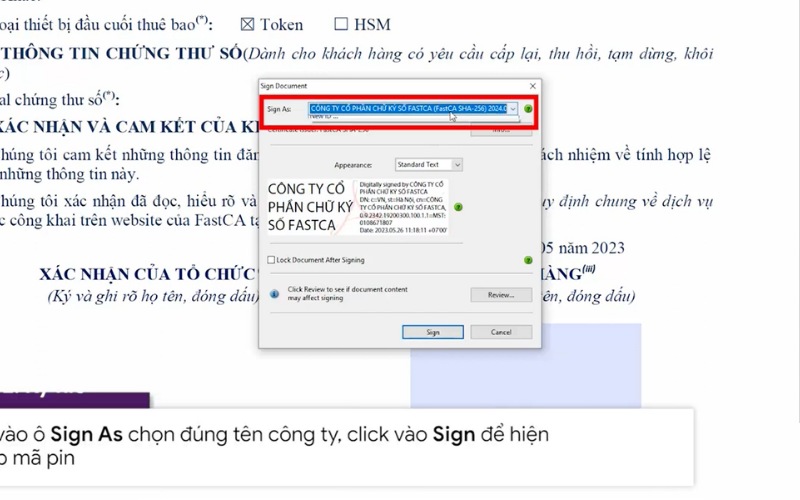
Step 4: Set the location the signature on the document
After creating your signature, your mouse cursor will turn into a plus sign (+). You can drag the mouse to define the signatures on PDF documents > tweak the size, font and color signature (optional).
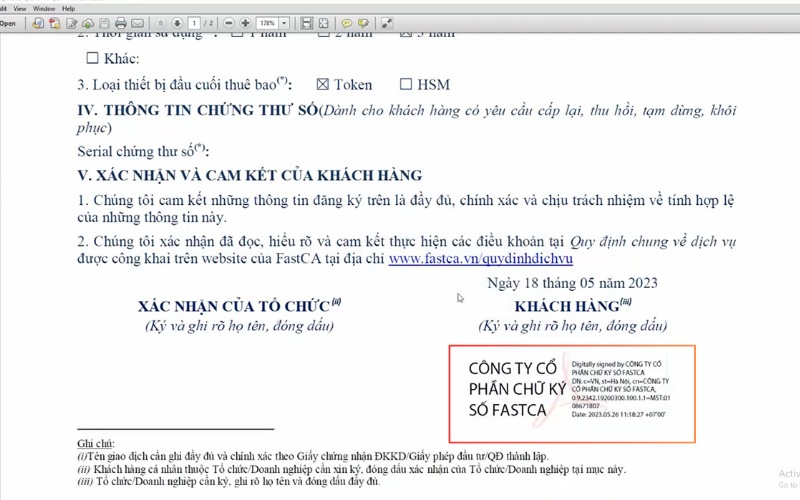
Step 6: Save and validate the signature
After placing the signature to the desired location, select File and then select Save to save the PDF document has been digitally signed. A confirmation window will be displayed asking you to save the document. Select where to save the file, and press Save.
3. Đâu là hình thức ký chữ ký số trên file PDF tốt nhất?
| Criteria | LV-DX eSign | SmallPDF | Foxit Reader | Acrobat Reader DC | Acrobat XI |
| Platform support | All operating systems | Online (web) | Hệ điều hành Windows và MacOS | Chỉ dùng cho hệ điều hành Windows | Chỉ dùng cho hệ điều hành Windows |
| Security capabilities | High | Medium (Web-based, do not support USB Token) | High (Support USB Token) | High (Support USB Token) | High (Support USB Token) |
| Price | Paid | Basic free, paid for Pro version | Basic free, there are paid | Basic free, there are paid | Paid |
| Other functions in addition to the number | Manage documents, records, procedures sign | Compress, edit PDF basic | Edit, annotate PDF | Edit, annotate PDF | Edit, annotate PDF |
| Ability to handle large documents | High | Average | High | High | High |
| Create and manage digital certificates | Have | No | Have | Have | Have |
| The number of register number | Unlimited | Limit 1 signature in the free version | Unlimited | Unlimited | Unlimited |
Sau khi đã tìm hiểu qua các phương pháp ký số, câu hỏi đặt ra là: Đâu là hình thức ký chữ ký số trên file PDF tốt nhất? Câu trả lời phụ thuộc vào nhu cầu cụ thể của doanh nghiệp.
- If you need some quick, no software to install and move more: Giải pháp ký số online như LV-DX eSign hoặc SmallPDF là lựa chọn tốt nhất vì tiết kiệm thời gian và thực hiện ở bất kỳ đâu.
- If you prioritize the security and handle many important documents: Phương thức ký số bằng USB Token với các phần mềm như Foxit Reader, Acrobat Reader hay Nitro PDF Pro, phần mềm ký số LV-DX eSign sẽ phù hợp, dù đây đều là giải pháp truyền thống nhưng đảm bảo mức độ an toàn cao hơn.
For businesses or individuals who often work with the legal documents important, the software will be the safe choice, flexibility, and quick one. LV-DX eSign software is the sign of meet the full business document signing/contracts/transactions electronic on every word, excel, pdf,... Only on 1 click of the mouse, users have easy card to digitally sign any where, any way.

LV-DX eSign integrated with software, electronic billing software, accounting software, hr, sales, process management, SOCIAL insurance, tax declaration,...let make up for electronic delivery, electronic contract, contract labor, electronic approval number in the workflow.
The software connects with the center number authentication, allow to set authentication mode through email, OTP or by PIN code for authentication and management of digital certificates, ensure integrity and authentication for electronic information.
Đừng để những khó khăn trong phương pháp ký số truyền thống cản trở hiệu suất công việc của bạn. Hãy áp dụng những những cách ký số trên file PDF chuyên nghiệp, nhanh chóng mà Lạc Việt đã giới thiệu trong bài viết này để tiết kiệm thời gian và nâng cao hiệu quả công việc.
CONTACT INFORMATION:
- Lac Viet Computing Corporation
- Hotline: 0901 555 063 | (+84.28) 3842 3333
- Email: info@lacviet.vn – Website: https://lacviet.vn
- Headquarters: 23 Nguyen Thi Huynh, P. 8, Q. Phu Nhuan, Ho Chi Minh city