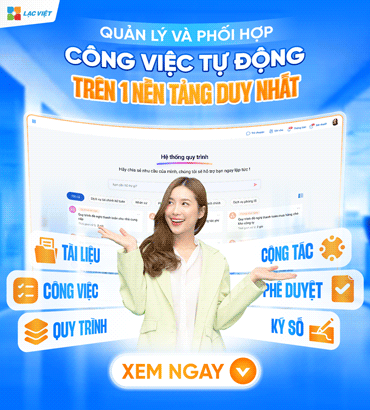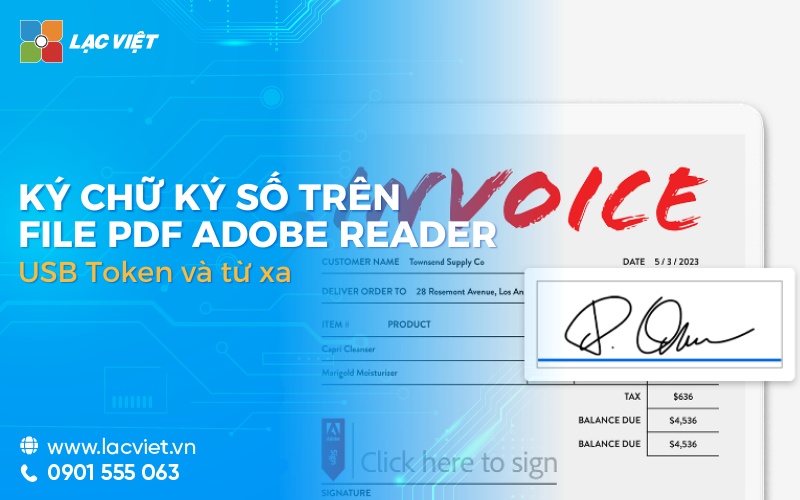Are you looking for ways to ensure authenticity and legal for the text Word document of business? Digital signature is the perfect solution to help verify who signed, preventing the counterfeiting and ensure the integrity of data the most simple. So how to register number on file Word nhanh nhất?
Trong nội dung bài viết, Lac Viet Computing sẽ hướng dẫn ký số văn bản trên file Word dw 2 forms with and without USB token the most detailed.
1. Instructions to sign digital signature on Word file with USB Token
1.1 Cách ký chữ ký số trên file Word 2007 đơn giản
Word 2007 là một trong những phiên bản đầu tiên hỗ trợ người dùng ký số trực tiếp trên văn bản. Tuy đã xuất hiện nhiều phiên bản mới với tính năng tân tiến hơn, nhưng Word 2007 vẫn có thể hoàn thành tốt nhiệm vụ ký số trên file Word.
Step 1: Nhấn chọn nút Office trên góc trái bên trên của giao diện soạn thảo Microsoft Word phiên bản 2007 > chọn [Prepare] > select [Add a Digital Signature].
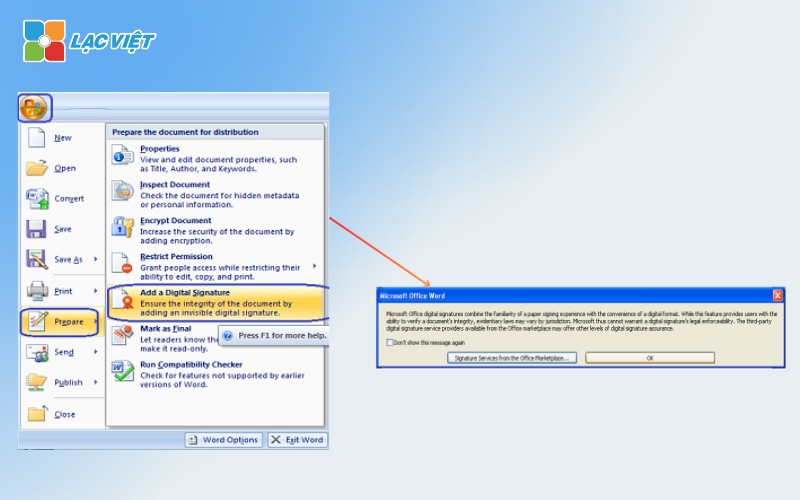
Step 2: Window [Sign] appearance > select digital signature USB Token was available connections with the server. To change the USB Token to another > click [Change] to select.
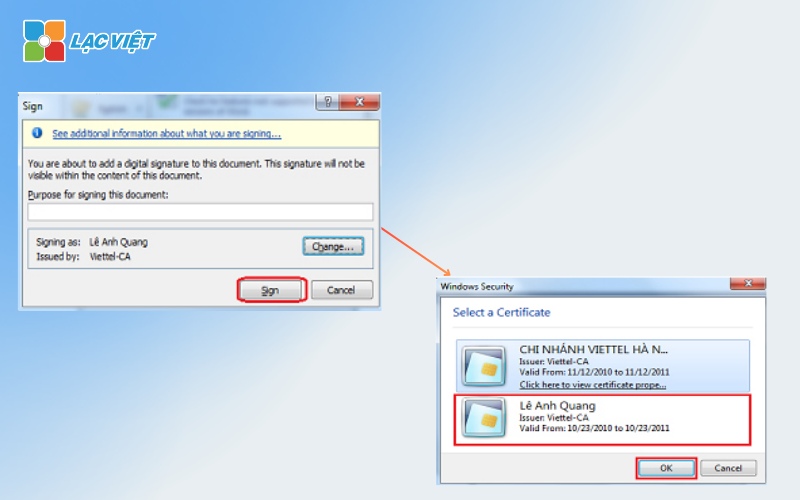
Step 3: Sau khi chọn xong USB Token, chọn [Sign] to sign a file.
Step 4: Next, the editor program will be required to fill out the PIN of the USB Token, there are 2 ways to fill the PIN code that is typed in directly or via the virtual keyboard.
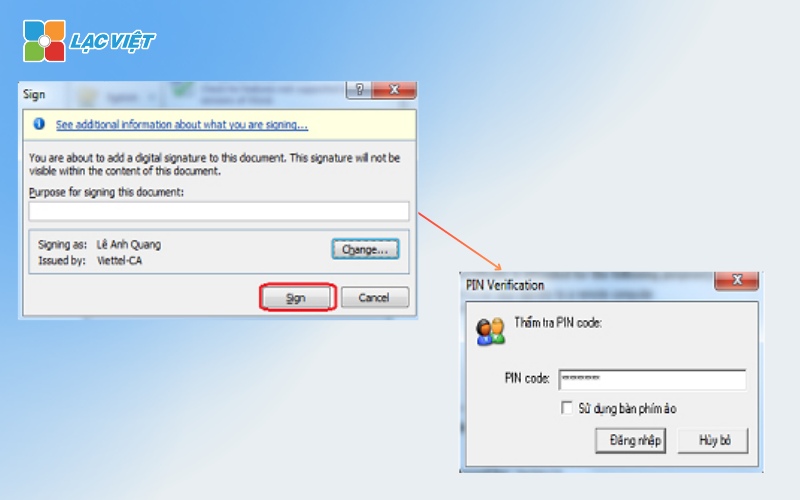
Step 5: After signing the numbers on the Word file is successful, the editor will return the results as shown below.
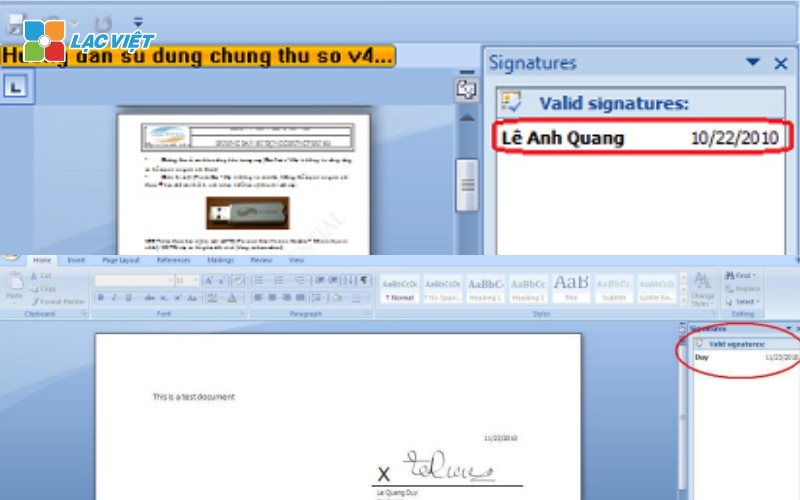
Lưu ý: Đối với Word phiên bản 2007, chữ ký số sau khi tạo không được phép chỉnh sửa nữa. Nếu muốn chỉnh sửa thì bắt buộc phải xóa chữ ký này đi. Để xóa, nhấp chuột phải vào chữ ký số > chọn [Remove Signature].
1.2 instructions to sign digital signature on files to Word 2010
Mặc dù có một số thay đổi giao diện, nhưng quy trình ký số trên file Word 2010 vẫn tương tự như phiên bản 2007.
Next, Lac will switch to manual signing of Word file version 2010.
Step 1: Mở tài liệu cần ký số > chọn [File] trên thanh công cụ
Step 2: Select [Infor] > select [Protect Document] > Select [Add a Digital Signature] to add digital signature into the text.
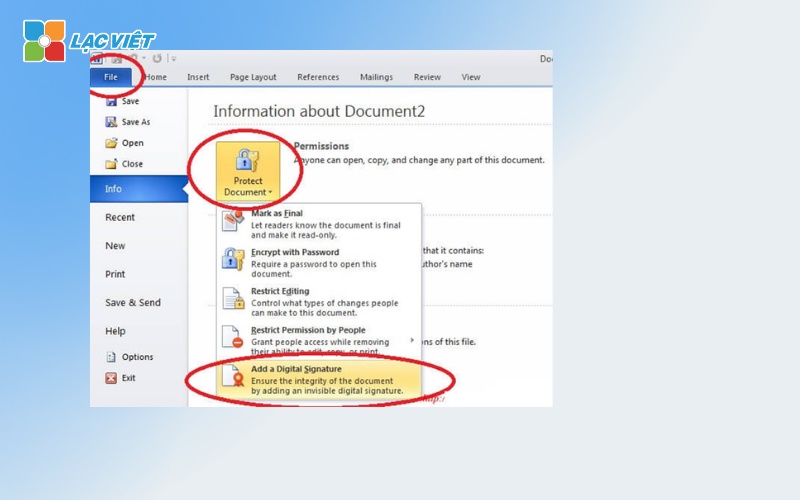
Step 3: Select digital signature
Dialog box archive digital signature of Microsoft Office Word appears > select signature matching number and press OK.
Step 4: The Sign appears > Next select [Sign] to register number.
Note: In the Purpose for signing this document, you can optionally add reasons to add digital signature or can skip and go straight to select [Sign].
Step 5: Enter the password USB Token or PIN USB Token > Select [Login] and complete.
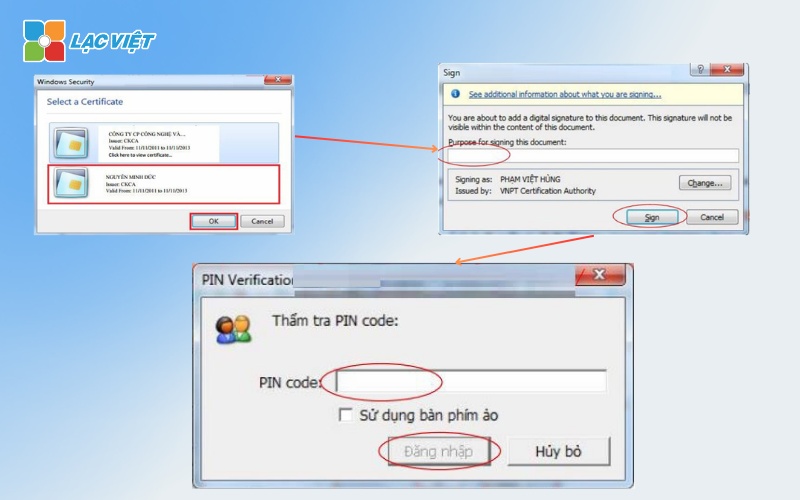
1.3 Cách ký chữ ký số trên file Word 2013 và 2016
In addition to the old version, Word 2013 and 2016 features supports user operation is made up of just above the text. Updated a lot of interfaces and features, so that way operation is made up of Word file on 2 latest version, this will also be the point of significantly different.
Tham khảo hướng dẫn ký chữ ký số trên file Word 2013 và 2016 chi tiết:
Step 1: Open a Word document to digitally sign
Step 2: Click on a location in the document where you want to put signature > select [Insert] > select [Signature Line] > fill information in item [Signature Setup] > select [OK].
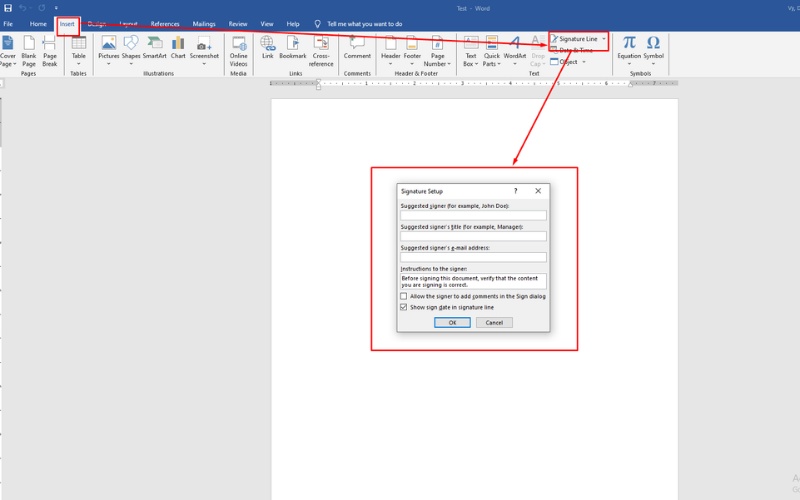
Step 2: Mouse cursor on the frame signature > Select [Sign].
Step 3: Select logo signature (if available > Select [Select Image] > Choose logo > Select [Sign].
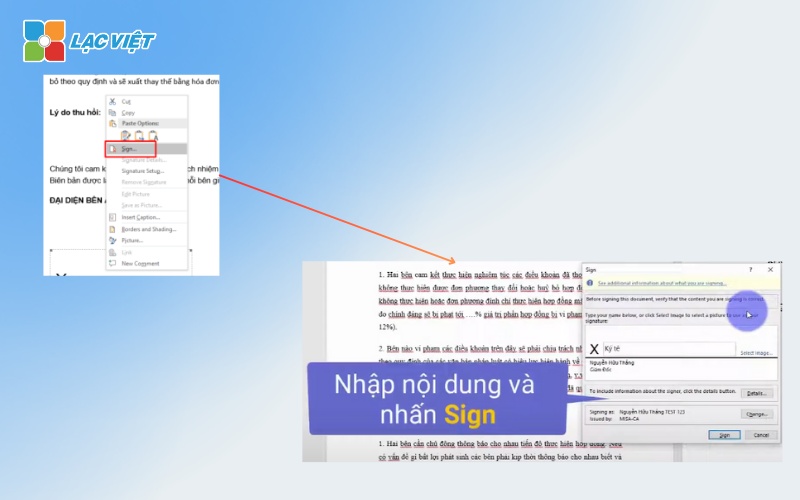
Step 4: Enter the password of the signature > click [Login] > Select [OK] complete sign a digital signature on word file.
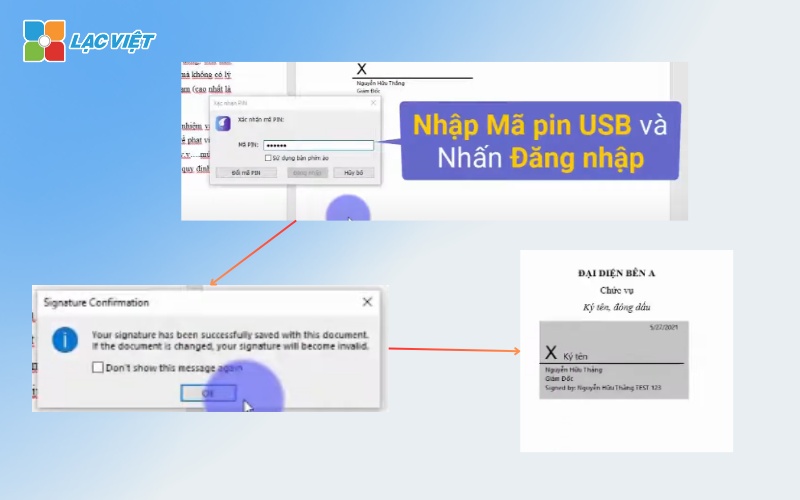
2. The number on the Word file does not need USB Token quick remote
Step 1: To analysis The register number > press [More] to select the document need to make approved
Step 2: Additional document info
- Document name
- Classification
- Priority level
- People ask & parts
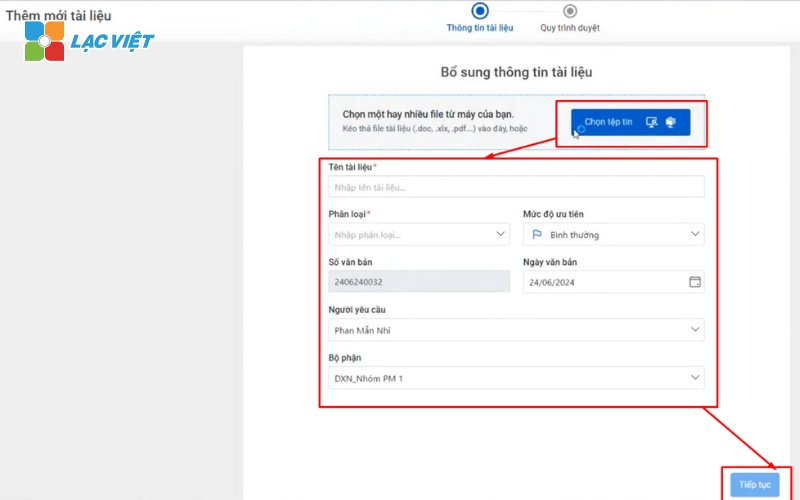
Step 3: You can select the process according to the samples LV-DX offers available > click [Continue].
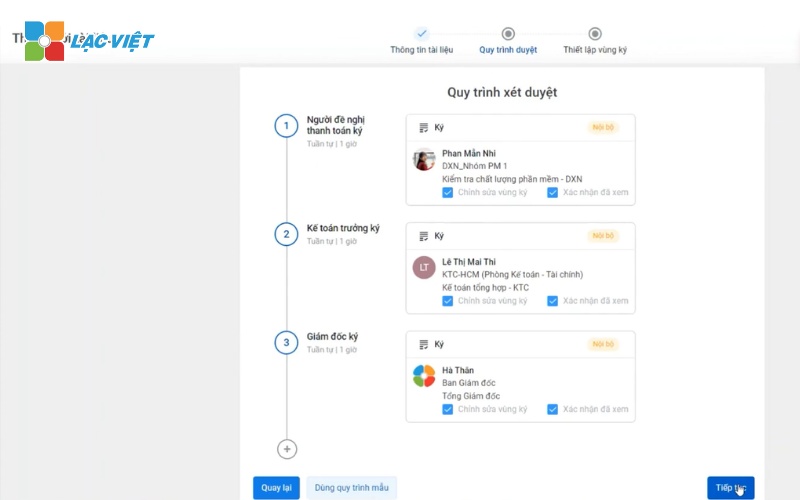
Step 4: Move to the required number > select signer > Drag & drop [Key signature] + [Full name] into documents > select [Sent browse].
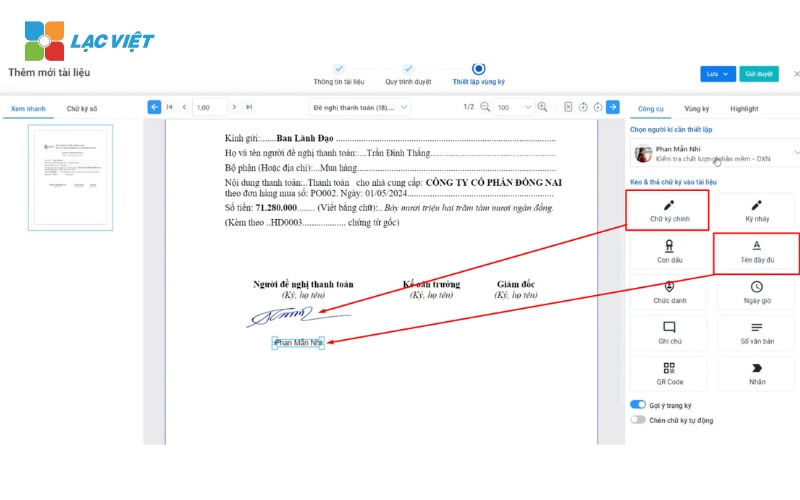
Video tutorial register number on flle Word detailed, specific, step by step
In particular, different methods of signing traditional, signed number on a Word file through the software, the sign also has many features such as:
See the list of the sign and condition
Users can see the document will be over how many steps browse and status, browse your documents turn out.
View document signed
Material “Register number” after signing the browser will display the signature image (which has been defined earlier) and certified information from the program.
Document analysis right in the signed approval with Chatbot AI
When there are documents that need approval, instead of having to manually filter the information from the search results, traditional, virtual assistant AI integration in LV-DX eSign also has the ability to research, summarize information and answers to users right on the documentation.
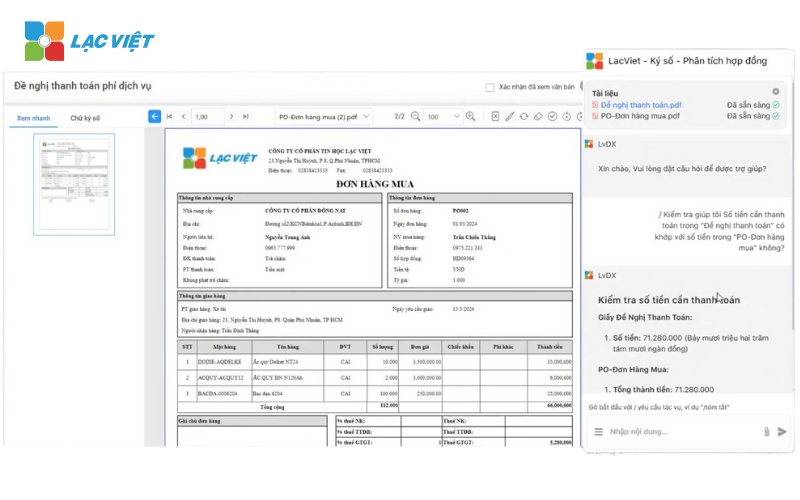
Just enter the information need to ask and press [Send]immediately Chatbot WHO will return results analysis the most accurate based on available materials.
3. Business should take the form of register number, how to save time?
The following is a comparison table of features, and pros/cons of the 2 forms register number: Signature of remote (Not USB Token) and USB Token.
| Criteria for comparison | Signature of remote (Not USB Token) | USB Token |
| How it works |
|
Plug the USB into the computer, connect, software, digital signature and use a PIN to sign digital signature. |
| Need hardware devices | ❌No | ✅Have |
| Register number online | ✅Have | ❌No |
| Application | All business | Small and medium enterprises |
| Security lock | Users authorized for units TSP perform the obligation, security, and authentication. | Secret key stored in the Token, so the user holds. |
| Cost of use | Chi phí tối ưu hơn vì chỉ mất phí thuê bao | Gồm phí thuê bao và phí mua USB Token |
| Tốc độ ký |
Tốc độ chậm Ký theo thứ tự lần lượt, thủ công, từng trang |
Tốc độ nhanh Ký theo lô, ký cùng lúc nhiều văn bản theo quy trình |
| Advantages |
|
|
| Cons | High quality requirements in terms of infrastructure and the transmission of information. |
|
Every day must sign browse hundreds of bills, contracts but the method USB Token with slow processing speed up the number of “drip” why you spend too much time? Or a business trip massage, but staff exchange office, they must do?
Although it has been applied quite long to process, approves, but the form of signed numbers by USB Token still exists quite a lot of limitations, inconvenient and time consuming for users. Meanwhile, the method of signed number on the word file remotely via the electronic signing can help business of all the problems like depends equipment, bulky, slow speed, compatibility, poor...
LV-DX eSign là phần mềm ký số đáp ứng đầy đủ nghiệp vụ ký kết văn bản/hợp đồng/giao dịch điện tử trên mọi thể thức văn bản word, excel, pdf,… Chỉ vào 1 cú click chuột, người dùng đã có thẻ dễ dàng ký số bất kỳ nơi đâu, bất kỳ hình thức nào.

LV-DX eSign integrated with software, electronic billing software, accounting software, hr, sales, process management, SOCIAL insurance, tax declaration,...let make up for electronic delivery, electronic contract, contract labor, electronic approval number in the workflow.
The software connects with the center number authentication, allow to set authentication mode through email, OTP or by PIN code for authentication and management of digital certificates, ensure integrity and authentication for electronic information.
On this is the way register number on file Word under 2 forms with and without USB token the most detailed. By knowing the steps taken, the business can ensure the integrity of data, avoid fake identity, and can register number in any where.
CONTACT INFORMATION:
- Lac Viet Computing Corporation
- Hotline: 0901 555 063 | (+84.28) 3842 3333
- Email: info@lacviet.vn – Website: https://lacviet.vn
- Headquarters: 23 Nguyen Thi Huynh, P. 8, Q. Phu Nhuan, Ho Chi Minh city